Home »
Python
Executing first program on Python in Different Modes
By IncludeHelp Last updated : December 07, 2024
1. Run Python Program in Interactive Mode
For working in the interactive mode (to run a Python program in interactive mode), we will start Python on our computer. We type Python expression / statement / command after the prompt (>>>) and Python immediately responds with the output of it.
Executing first program on Python (in Interactive Mode)
1) Let's start with typing print "Hello Python!" after the prompt.
>>>print("Hello Python!")
Output: Hello Python!
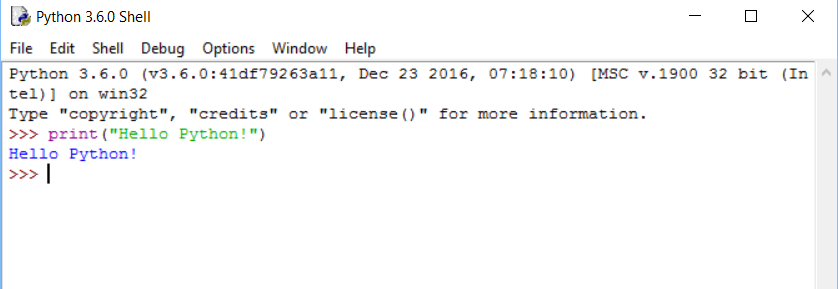
2) We may try the following and check the response:
a) 5+7
b) 4*10
c) 7/8
d) 9%2
e) 6//4
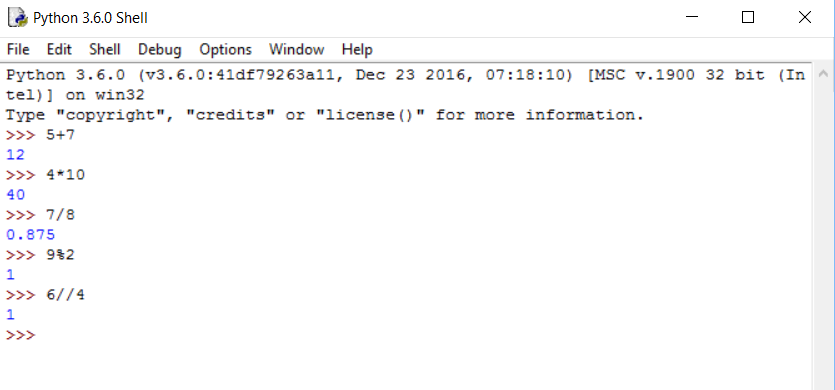
3) We can also write as:
>>> x=1
>>> y=5
>>> z = x+y
>>> print (z)
Output: 6
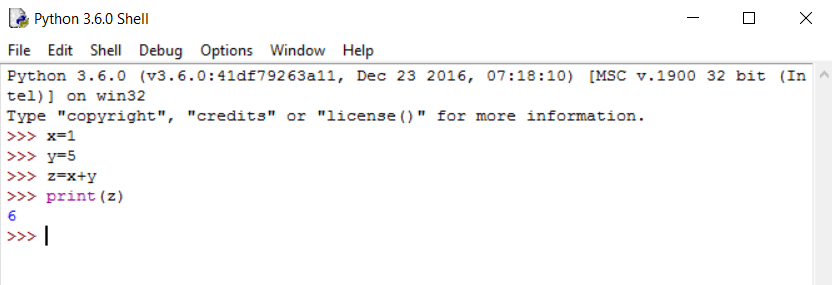
4) Other operation:
>>> a=3
>>>a+1, a-1
Output: (4,2) #result is tuple of 2 values
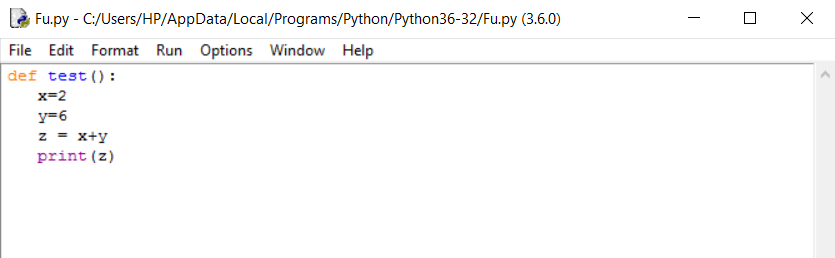
Here,"#result is tuple of 2 values" is a comment statement. We will talk about it later.
Note: While writing in Python, remember Python is case sensitive. That means x & X are different in Python.
2. Run Python Program in Script Mode
In script mode, we type Python program in a file and then use the interpreter to execute the content from the file. Working in interactive mode is convenient for beginners and for testing small pieces of code, as we can test them immediately. But for coding more than few lines, we should always save our code so that we may modify and reuse the code.
Python, in interactive mode, is good enough to learn experiment or explore, but its only drawback is that we cannot save the statements for further use and we have to retype all the statements to re-run them.
Create and run a Python script in IDLE
To create and run a Python script, we will use following steps in IDLE, if the script mode is not made available by default with IDLE environment.
- File > New File (for creating a new script file) or Press ctrl+N.
- Write the Python code as function i.e. script.
- Save it (^S).
- Execute it in interactive mode- by using RUN option (^F5).
Example
If we write Example 1 in script mode, it will be written in the following way:
Step 1: File> New File
Step 2: Write:
def test():
x=2
y=6
z = x+y
print (z)
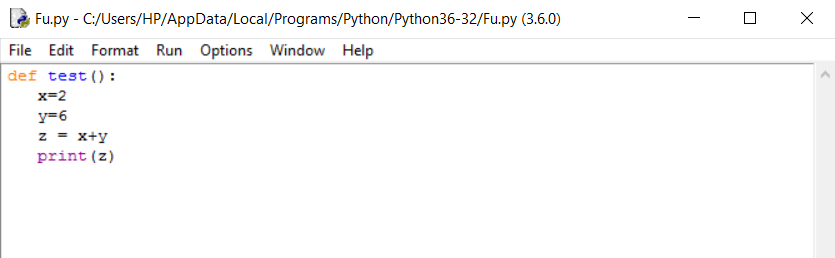
Step 3: Save or File > Save As - option for saving the file (By convention all Python program files have names which end with .py).
Step 4: For execution, press ^F5 or press Run>Run Module, and we will go to Python prompt (in other window).
>>>test()
Output: 8
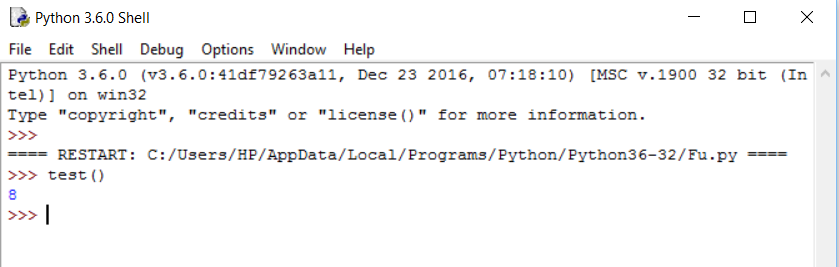
Advertisement
Advertisement