Home »
Articles
How to change Default Page in Godaddy Windows Hosting?
I am using Godaddy hosting, when I was uploading website first time the website was not running because of default page configuration issue. So I thought to write this article to help people who are facing such kind of problem.
Here I will tell you how to change default page in Godaddy Windows hosting.
Firstly you have to understand what is default page? - It is a page in your website that will open when you enter your domain name in web browser address bar.
Suppose your website name is www.abc-sample.com and you want to open homepage.aspx on website load. I mean when someone enter www.abc-sample.com , homepage.aspx will be opened.
Here are the steps by following them you can change your default page in godaddy windows hosting:
- Login your account.
- Go to Web Hosting (Click Manage Button).
- Another page will open that will show Domain Names with Hosting.
- Click on Manage Button.
- Open Web Sever Settings.
- Add website's default page at the top in the list.
- Then click on OK Button to save the settings.
- Now run your website.
Graphical representation of Step 5, 6, 7
Step 5
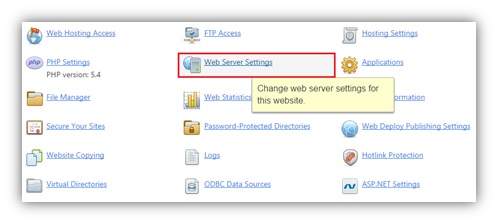 Step 6
Step 6
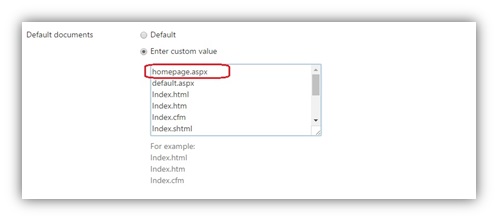 Step 7
Step 7
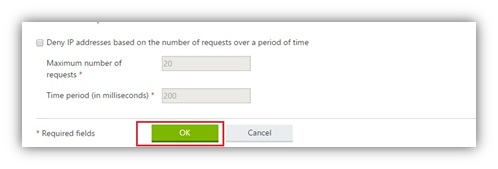
Advertisement
Advertisement