Home »
Articles
How To Edit Tech Tutorial Videos with CapCut Desktop Using AI Image Generator Tool
Last updated : September 15, 2025
Introduction
Tech instructors and course designers visualize making tutorial videos that make complex skills, such as coding or using computer software, perfectly clear, without heavy budgets or graphics knowledge. It is challenging to make positive, professional, and engaging tech tutorials with limited resources, especially when you have short time frames to make progress.
The AI image generator in CapCut Desktop is your secret tool as it allows you to generate tailor-made imagery such as flowcharts, UI sketches, or techy images within seconds. Combine that with the easy-to-use features of CapCut, such as text overlays, automatic transitions, and royalty-free music, and you have all you need to create tutorials that are both engaging and informative.
In this article, I will bring you through the process of creating tech tutorial videos using the AI image generator of CapCut and briefly touch on the use of AI avatars to narrate the videos in an understandable way.
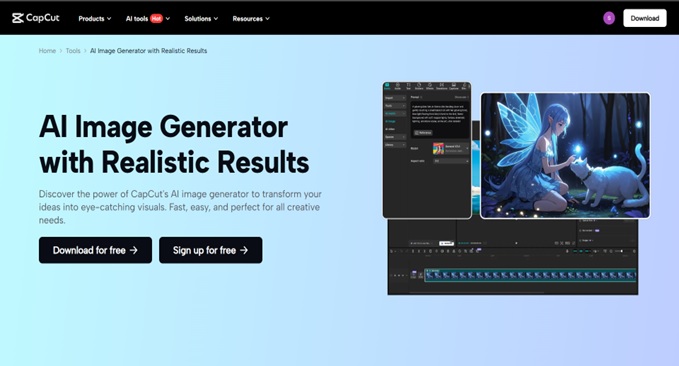
Why Clear Visuals Work in Tech Tutorials
The Power of Visual Clarity
A brilliant tech tutorial turns complicated concepts, such as APIs or database designs, into something friendly and easy to consume. Annotated screenshots or process charts are custom visuals that allow the viewer to track the information and memorize it. The AI image generator in CapCut Desktop is the easiest way to produce videos with these visuals, eliminating the need to spend time designing your tutorials or use stock photos, and keeping your tutorials professional.
Why AI Image Generator Is a Tech Creator’s Must-Have
The AI image generator used in CapCut makes it easier to create images. Type in a query, such as cloud computing flowchart or coding interface illustration and receive customized images that match the objectives of your tutorial. No costly design resources or wasted time and edits. This will keep you on track to provide useful tech insights, rather than be bogged down in the production details.
The Role of AI in Tech Content Creation
AI’s Impact on Tech Education
AI is changing the technology content by fully automating processes such as visual design and video editing, so high-quality tutorials could be created at a low cost. Applications such as CapCut Desktop enable students, individuals, and training organizations, with limited or no resources, to distribute professional content to an international audience.
CapCut’s AI-Powered Advantage
The AI image generator at CapCut is used to create personalized images that will explain tech concepts, such as system architecture diagrams, application mockups, etc. The AI avatar feature also includes hand-narrated explanations or tips, which provide a personal experience and keep the viewers interested and wanting to learn.
Practical Uses of AI Images in Tech Tutorials
Images generated by AI in CapCut Desktop can be used to improve a number of different tech tutorials, such as:
- Coding Tutorials: See algorithms or code structures clearly illustrated as diagrams.
- Software Walkthroughs: Develop interface/navigation flow mockups.
- System architecture Guides: Vision cloud setups or network structures.
- Troubleshooting Videos: demonstrate troubleshooting instructions using annotated graphics.
- Social Media Clips: Design short, attention-grabbing graphics about how to use tech on YouTube or X.
These images simplify your tutorials, impress and make them personal to your audience.
Easy Steps to Create Tech Tutorial Videos on CapCut Desktop
Willing to create tech tutorials that inform and astonish? Here are the simplified steps in CapCut Desktop, and notes of simulated screenshots to follow.
Step 1: Open CapCut Desktop and Create a New Project
Download CapCut Desktop via its official site, which is free and easy to install. Open the software and select "Create project" to open a workspace containing your tutorial video. The intuitive interface makes it easy to start.
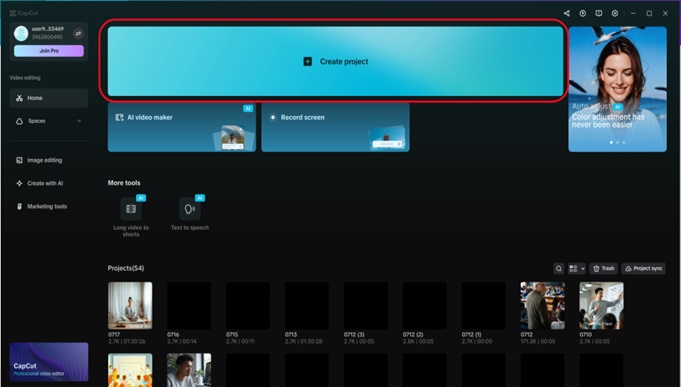
Step 2: Select AI Image Generator Feature
Click on the "Media" tab on the left and scroll across to "AI image". Type a query that is relevant to your tutorial, such as a database schema diagram or coding tutorial background, and choose a style (realistic, schematic, or illustrated). This is the first step to give your tutorial some visual basis, and then click on "Generate".
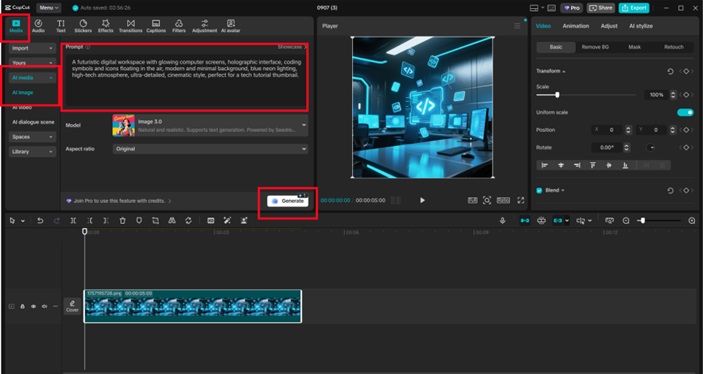
Step 3: Customize Your AI-Created Visuals
Once your image is created, you can add it to the canvas and resize or rearrange it. The “Text" tool allows overlaying critical steps or annotations, adding screencasts or stock video (under the Media tab), and including transitions (under the Effects tab) to create a smooth flow. Test to see that the graphics make sense to your tutorial, finish corrections. This procedure develops a clear professional tutorial.
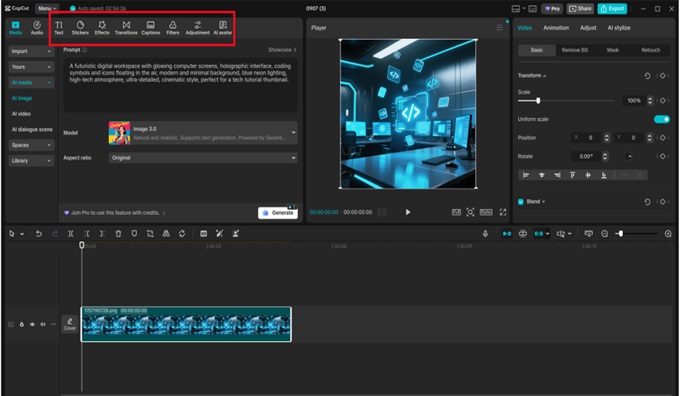
Step 4: Publish your Tech Tutorial Video
Once your video is finished, there will be an "Export" button in the upper right-hand corner. Choose a resolution (1080p to post to social media, or 4K to post to YouTube), give your file a name (e.g. PythonTutorial2025), and choose a save location. CapCut maximizes technology platforms to produce professional videos with a sharp appearance.
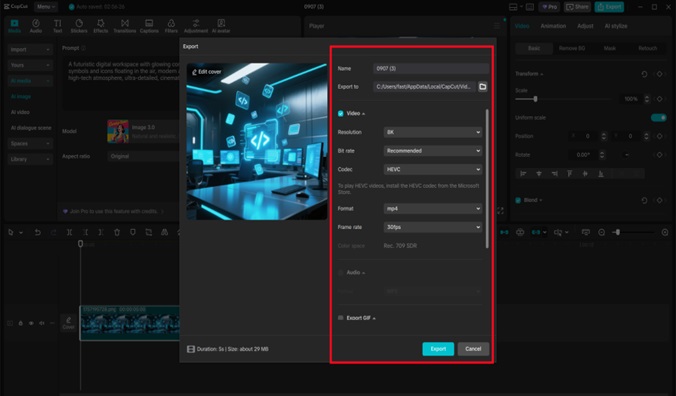
Adding Narration with AI Avatars
Instead of presenting your tech tutorials as plain text, CapCut lets you do it with an AI avatar. Click on the "AI Avatar" tab, choose an avatar in the "Avatar Library", and then click on the Add Speech button to type in a script (e.g. Let’s code this together). Select a voice such as the Adam (English) voice and set settings to give a clear and confident voice. This option provides some guided instructions to make your tutorials easier to read and watch.
Conclusion
The AI-powered image generator of CapCut Desktop allows tech educators to produce tutorial videos that are professionally clear, visually engaging, and easy to understand without advanced editing skills or significant budgets. Using custom images that make tricky subjects easier to understand, along with the editing features of CapCut, such as text and transitions, you can create something that informs and motivates. The avatar AI feature adds a narrated aspect of engaging further. Create tech tutorials to increase learning, grow your audience, and stand out on any platform. Start using CapCut today.
Advertisement
Advertisement