Home »
CATIA Tutorial
CATIA – Create a Groove on Hexagonal Prism
Learn how to create a groove on hexagonal prism in CATIA?
Submitted by Benisha Lama, on February 24, 2022
Grooves are revolved features that remove material from existing features. This task shows you how to create a groove, that is how to revolve a profile about an axis (or construction line).
Step 1: Start by opening the software, then proceed to open a new file then select the Part design.
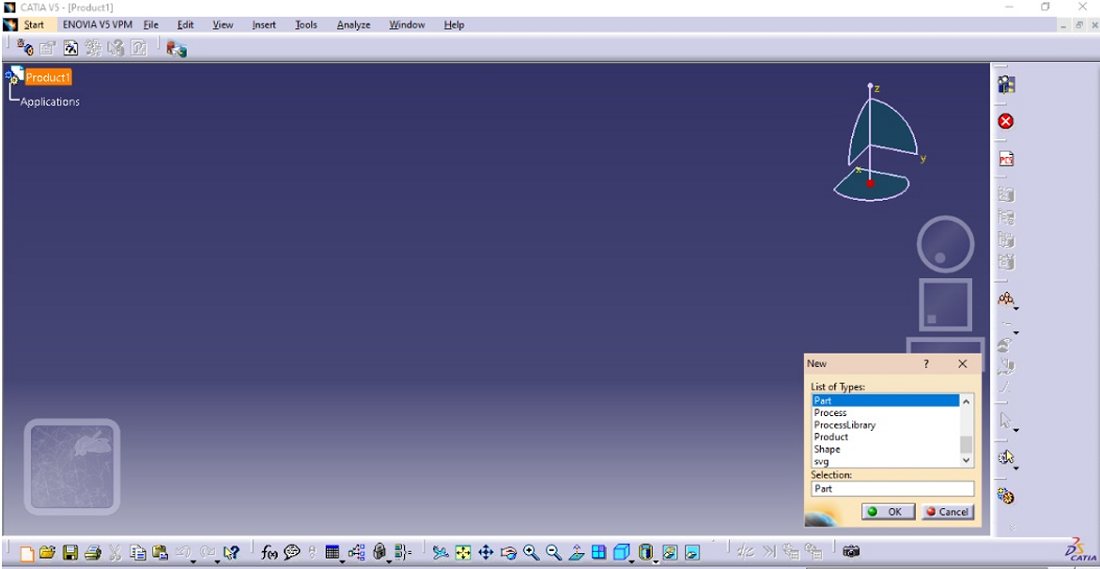
This screen will be displayed.
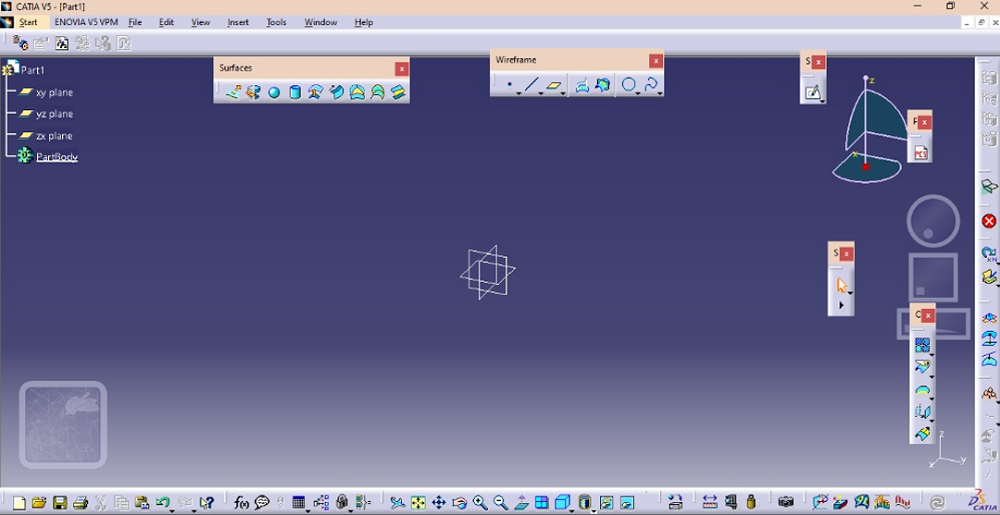
From there click on the sketch option after selecting the plane on which the design has to be created.
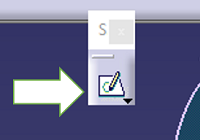
Step 2: In the sketch interface, from the profile dialog box select the hexagon option and draw the hexagon.
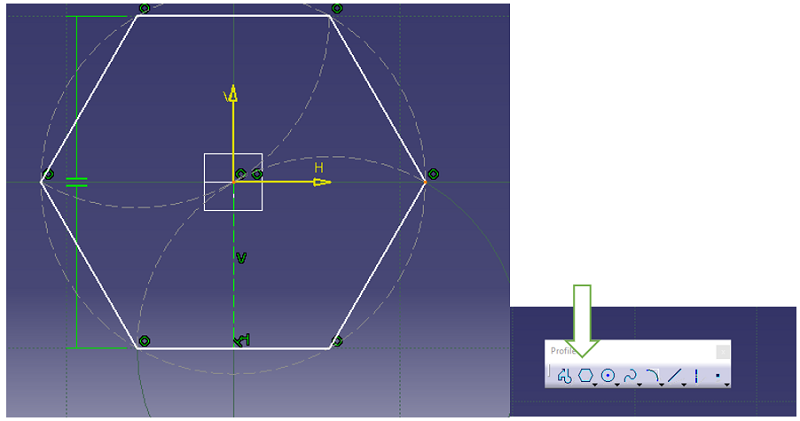
Step 3: Constraint the hexagon by selecting the y-axis and the hexagon and clicking on the constraint. It can be a constraint on each side but through this way, the whole sketch gets constrained.
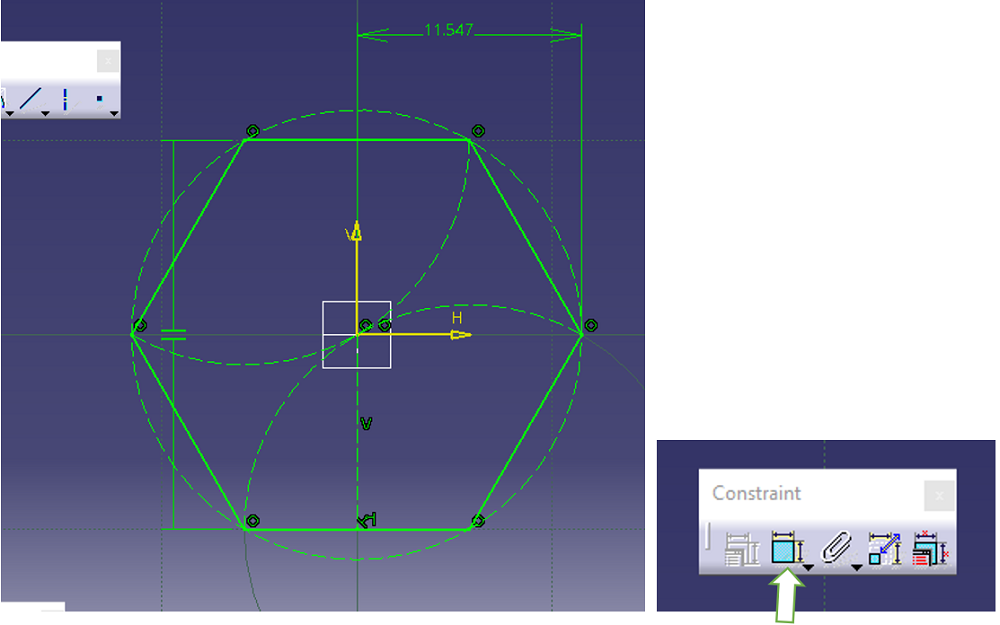
Step 4: Exit the sketch workbench. Then from the sketch-based feature dialog box click On PAD to give 3-d dimension to the hexagon.
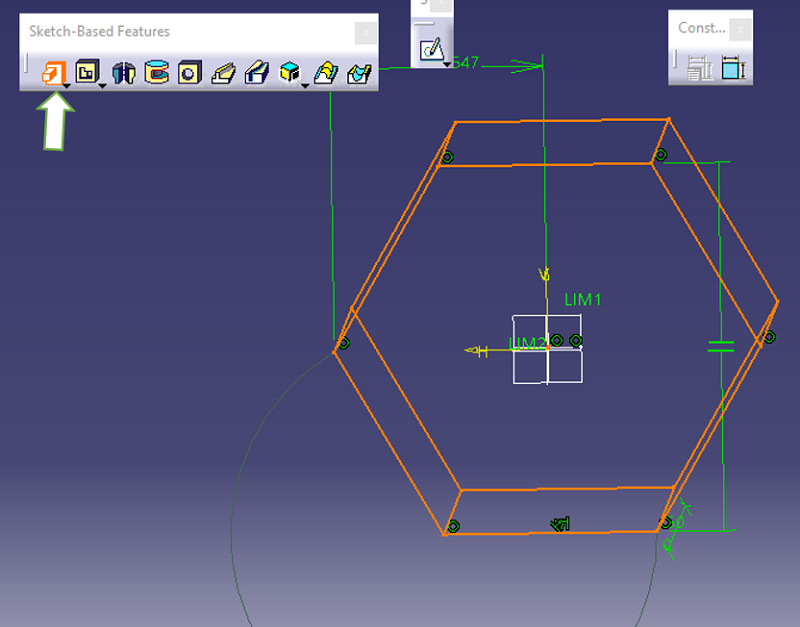
Set the dimensions as desired and click OK.
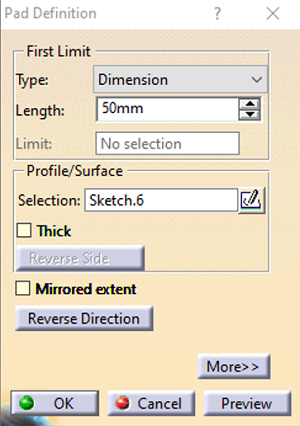
Step 5: To create a groove on the hexagonal prism. Select the groove option from the sketch-based feature dialog box.
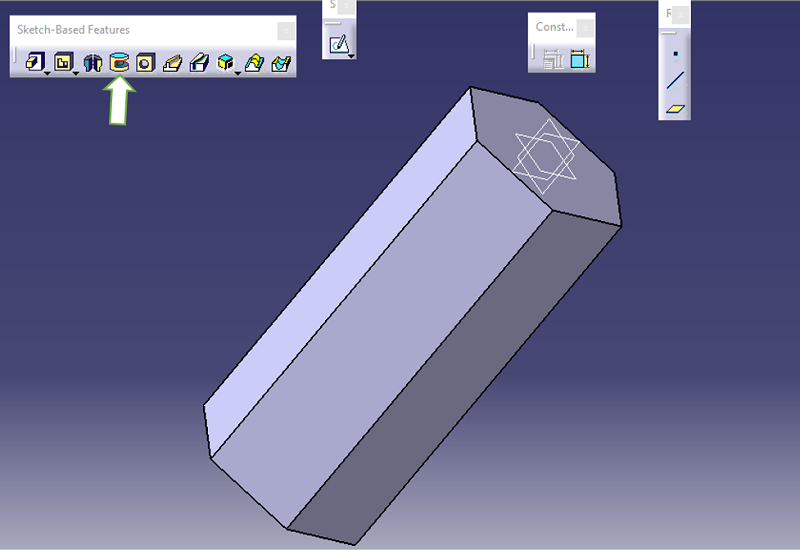
Step 6: Select the face of the hexagonal prism on which the groove has to be created.
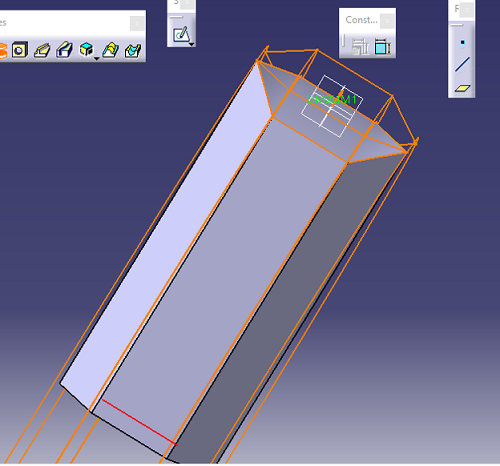
After selecting the face, move to set the angle limits in the groove dialog box. Set the angles as necessary then click OK. The groove has been created.
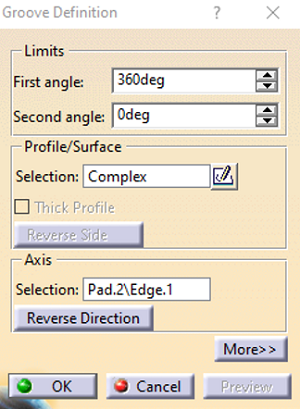
Result:
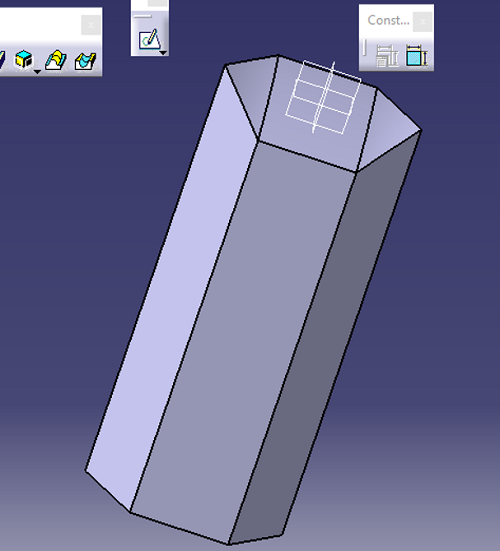
Advertisement
Advertisement