Home »
CATIA Tutorial
CATIA – Using Wall Definition Feature in Generative Sheetmetal Design
Learn how to use wall definition feature in generative sheetmetal design in CATIA?
Submitted by Benisha Lama, on February 27, 2022
Generative Sheetmetal Design uses some newer algorithms that are significantly faster to process than the older application.
Step 1: From the software, in the top menu from the start option move to the mechanical design then select generative sheet metal design for this tutorial.
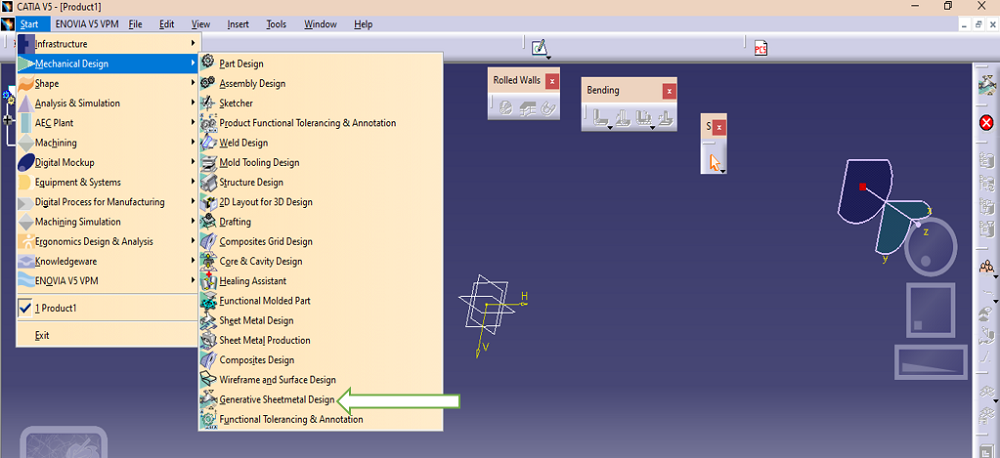
From there click on the sketch option after selecting the plane on which the design has to be created.
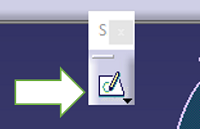
Step 2: In the sketch workbench, from the profile dialog box select the option of the centered rectangle then drag your cursor on the screen to draw the sketch.
From there click on the sketch option after selecting the plane on which the design has to be created.
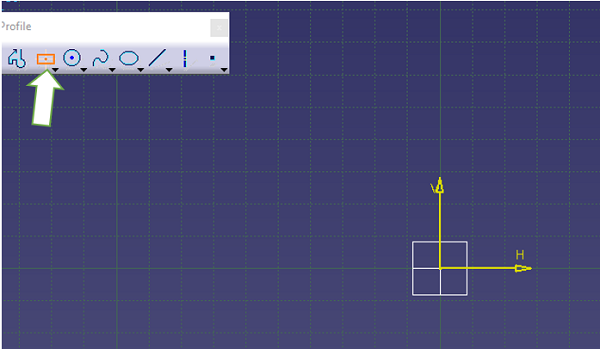
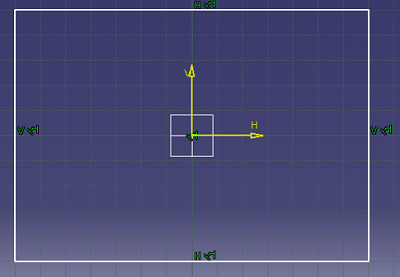
Step 3: To create a curved square figure for the plat square plate click on the curve option and select the sides that need to be curved. Make sure that the dimensions for all the curves are the same.
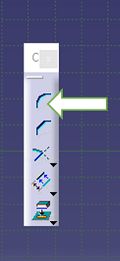
Step 4: Constraint all the sides of the rectangle using the constraint option.
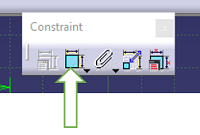
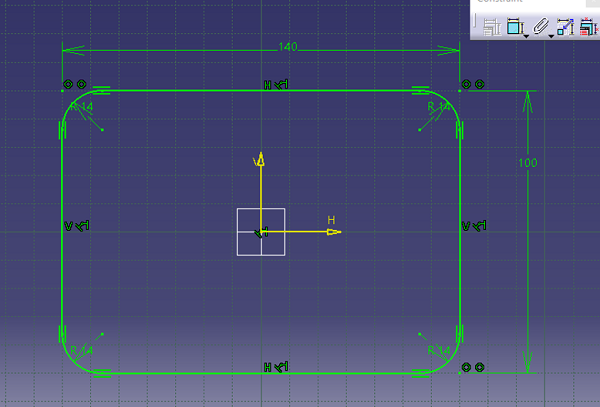
Step 5: Exit the sketch workbench. The sketch will look the same as below depending upon on which plane you have drawn the profile.
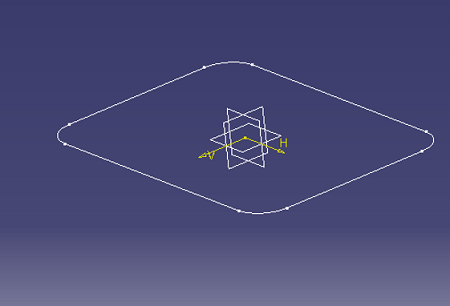
Step 6: To create a flat rectangular plate select the WALL option from the walls dialog box along with that click on the sketch.
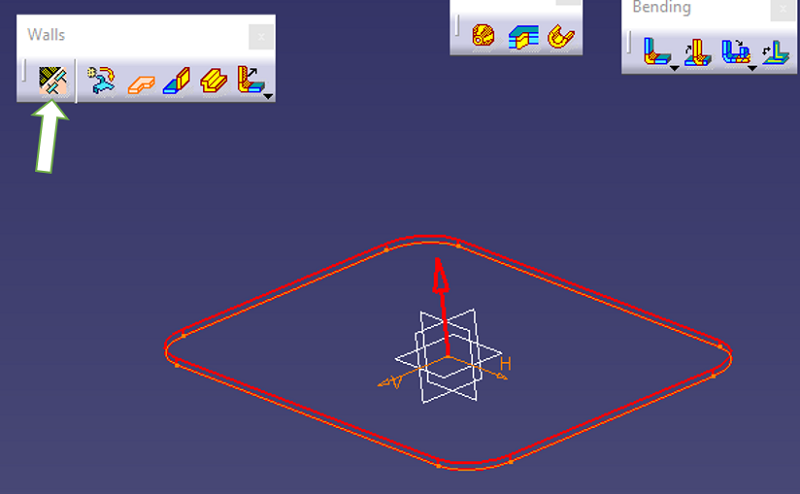
Step 7: From the wall definition dialog box - choose the direction of the wall definition then click OK.
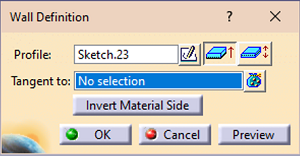
Result: Rectangular plate has been created using the wall definition feature.
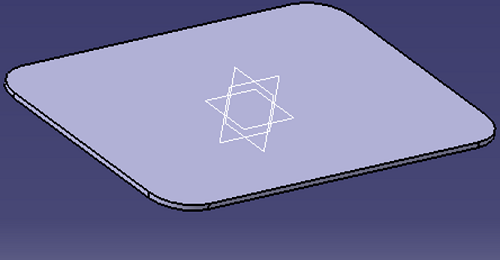
Advertisement
Advertisement