Home »
MATLAB
MATLAB Window Desktop Environment overview
Here, we are going to learn about the MATLAB Windows Desktop Environment and its different windows like command window, figure window, editor window, help window etc.
Submitted by Alok Kumar, on September 12, 2019
The MATLAB desktop environment helps a person to run his commands, manage files and also helps them to view their desired result. We can change the desktop layout and the various preferences, such as initial working folder, fonts and keyboard shortcuts by our convenience.
Starting MATLAB | MATLAB Windows
Now let us consider that the MATLAB is already installed on the system and a user can start the program. Once the program starts, the windows that open, shown below,
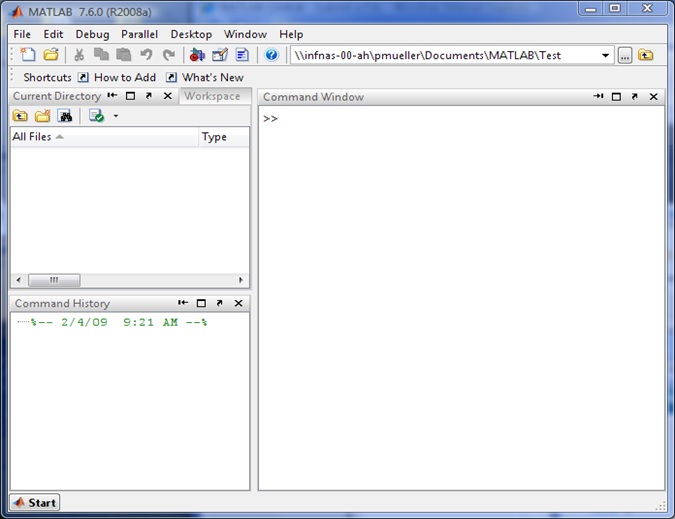
Fig 1. The default view of MATLAB desktop
It contains the three smaller windows which are command windows, the workspace window, and the command history window.
The start button on the lower left side is a new addition in MATLAB 6.5. It can be used to access MATLAB tools and features.
Four windows which are the most basic in the MATLAB are,
- Command window
- The figure window
- The editor window
- Help window
1) Command window
The command window in MATLAB main window, and open when MATLAB is started. It is convenient to have the command window as the only visible window, it can be done by clicking on the x at the top right-hand side of the window or by choosing command window in the view menu in the toolbar.
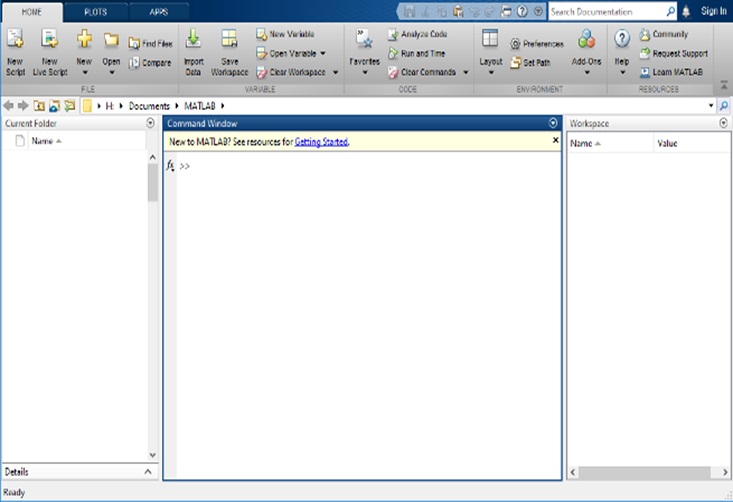
Fig 2- The command window
2) Figure window
The figure window opens automatically when graphics commands are executed and contain graphs created by these commands. An example of a figure window is shown above.
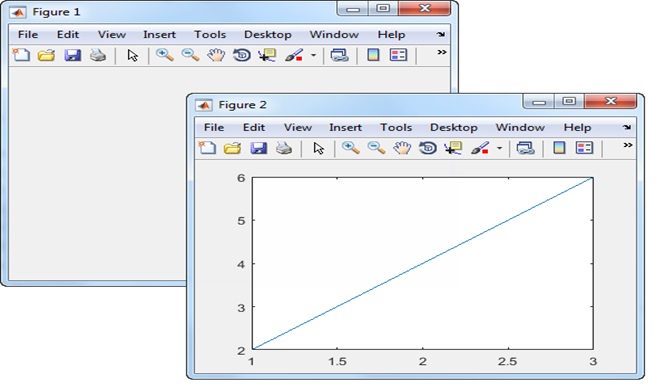
Fig 3- The command window
3) Editor window
The editor window is used for writing and editing programs. This window is opened from the file menu in the command window. It is used for creating scripts files, and it is also used in the creation of function files also.
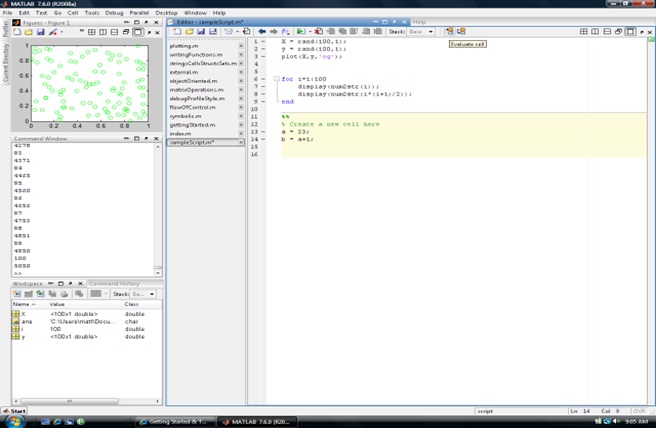
Fig 4- The editor window
4) Help window
The help window contains help information. This window can be opened from the help menu in the toolbar of the MATLAB window. The help window is interactive and can be used to obtain information on any feature of MATLAB.
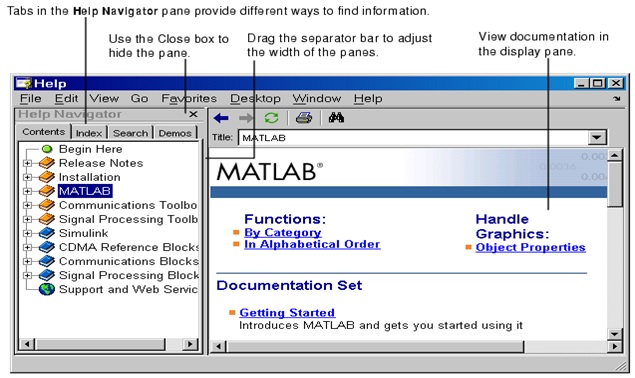
Fig 5- The help window
Other windows...
When MATLAB is started for the first time the screen looks like as shown in Fig 1, not it is convenient to close all the windows except the command window. The closed windows can be reopened by selecting them from the view menu.
The above figure can be displayed by first selecting desktop layout in the view menu and then default from the submenu.
The command window is MATLAB’s main window and can be used for executing commands, opening other windows, running programs written by the user, and managing the software.
| Windows |
Description |
| Command window |
Main window, enters variables, runs program |
| Figure window |
Contain output from graphic commands |
| Editor window |
Creates and debugs scripts and function files |
| Help window |
Provides help information |
| Launch pad window |
Provides access to tools, demos, and documentation |
| Command history window |
Logs commands entered in the command window |
| Workspace window |
Provides information about the variables that are used |
| Current directory window |
Shows the files in the current directory. |
Advertisement
Advertisement