Home »
MS PowerPoint
Adding SmartArt in a Microsoft PowerPoint Presentation
Here, we are going to learn how to add SmartArt in a Microsoft PowerPoint Presentation?
Submitted by Abhay Bhadoria, on February 04, 2021
SmartArt
SmartArt is a better way to represent and visualize our information and ideas in a graphical form. It is a dynamic 3D type of image that we will often see in PowerPoint slides. These also object to help us make our presentation more attractive, interesting, and professional. When we make a presentation there are many elements that we can add in PowerPoint is called objects.
Adding SmartArt
First, we can open our MS PowerPoint file and choose the slide where we want a SmartArt.
Go to Insert tab and click on the option of SmartArt.
Here, we can find different categories of SmartArt select one of them according to our need.
PowerPoint has a SmartArt feature that lets us apply diagrams in the PowerPoint slides.
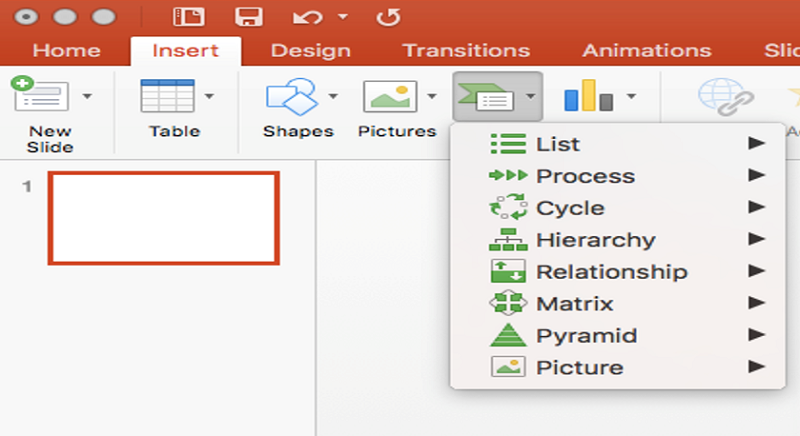
Types of SmartArt
There are mainly 8 types of SmartArt in our MS PowerPoint presentation:
- List: Any information displayed or organized in a logical or linear formation is called list. A SmartArt gives the experience to use the list in MS PowerPoint presentation.
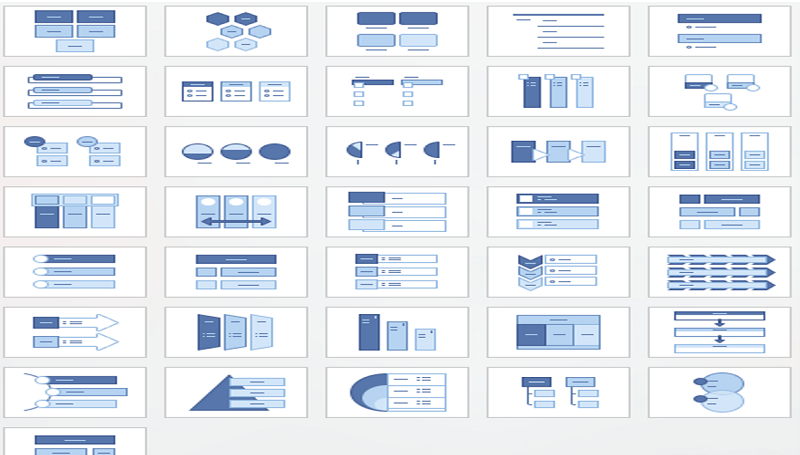
- Process: A way of completing our work with the help of steps and decision is called process. In our SmartArt, we can add graphical representation with different types of process categories.
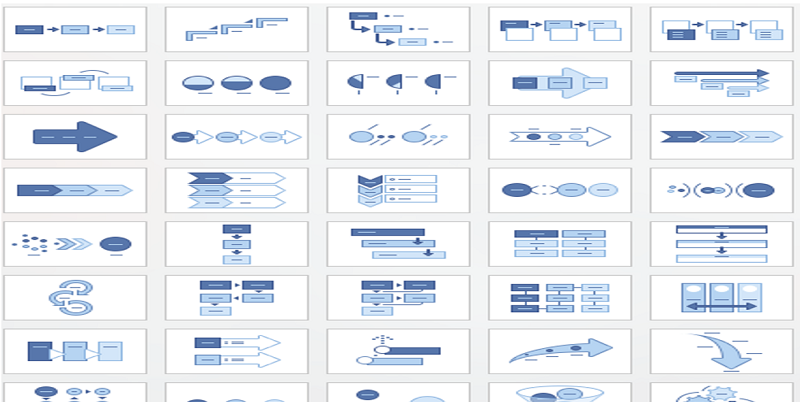
- Cycle: Cycle is a fact of a series of events being repeated many times, also in the same order. We can graphically represent a cycle with help of SmartArt.
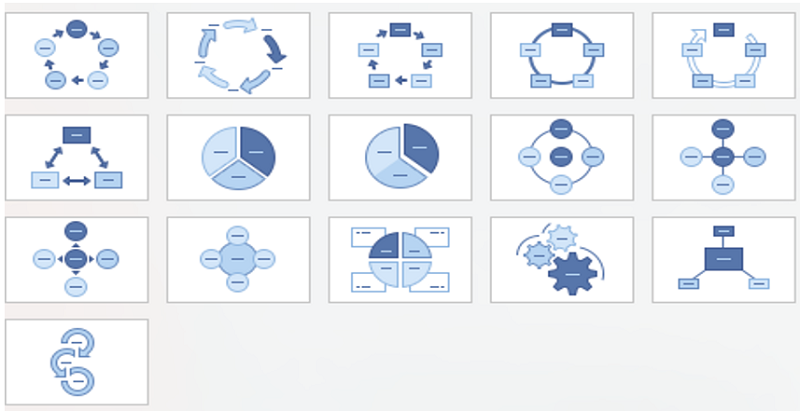
- Hierarchy: Hierarchy is the system or organization where we can see many levels from starting to ending and Highest to lowest. In SmartArt, we can see a graphical form Hierarchy.
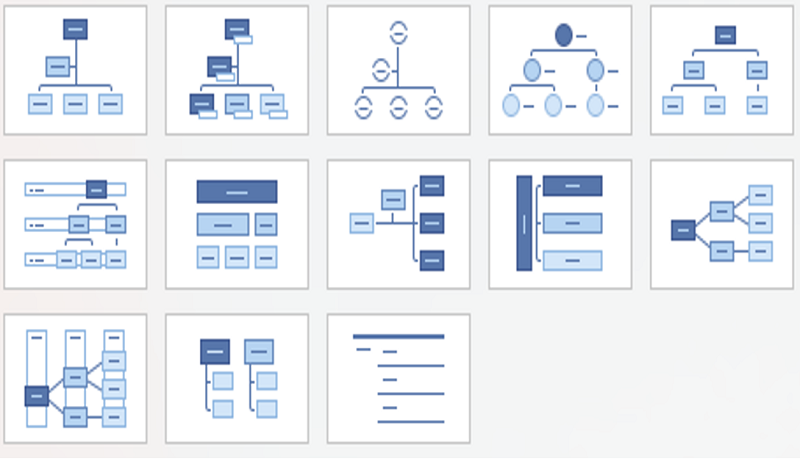
- Relationship: Relationship is the way where two groups or things behave towards each other and it is the state of being related or interconnected. In a SmartArt, we see Relationship in form of Graphs.
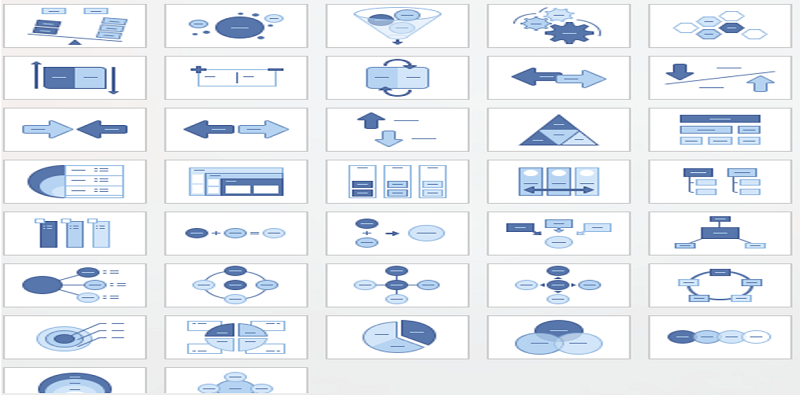
- Matrix: Matrix is the combination of rows and columns that present in a rectangular array for arranging the numbers. SmartArt showing matrix in the graphical form.
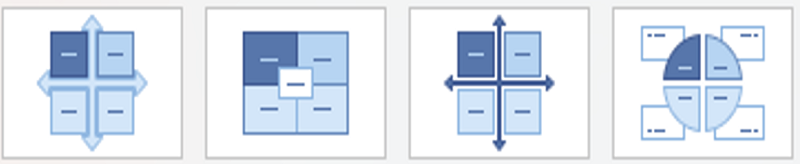
- Pyramid: Pyramid is the type of triangle, present in a three-dimensional structure whose base is a polygon. By the help of base and top, it creates a triangle. We can create a graphical representation of the Pyramid with the help of SmartArt.

- Picture: Picture is a visual representation of a person, object, or scene in a graphical form with the help of SmartArt which is present in MS PowerPoint. Here, we can add pictures and describes in graphical form.
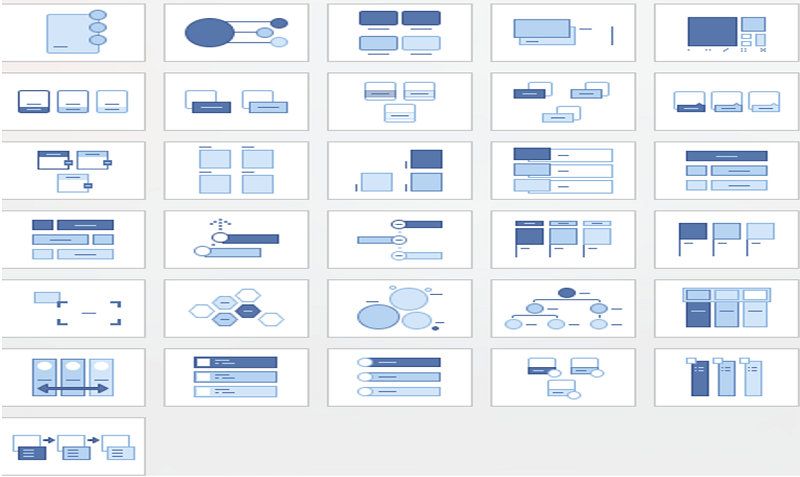
Advertisement
Advertisement