Home »
MS PowerPoint
Printing and Sharing a PowerPoint Presentation
Here, we are going to learn how to print and share a PowerPoint presentation (slides)?
Submitted by Abhay Bhadoria, on February 04, 2021
Printing a presentation (slide)
PowerPoint presentations are frequently shared on a projector or Screen, but sometimes we need to create a hard copy for our satisfaction and distribute in the audience. It is good to have a hard copy of our presentation for orientation. We can print only slide not a full presentation in our MS PowerPoint.
In our MS PowerPoint we can print our Slide in three types of format:
- Full Page Slides - If we can use this layout, our sliderwill have the full width of our slide and 100% height and width of our screen because this is the standard view of PowerPoint.
- Notes Pages - This feature available in our PowerPoint slide which help to our speaker reminders what to say. We can also print this format and keep them. It helps to remind on the stage while speaking.
- Handouts - In a Handout format include multiple slides on the same page and also space to write our notes. A handoutis a unique view of the presentation suitable to be printed and distributed to the public
Why do we need to print our PowerPoint Slides?
It's a smart idea to share copies of our presentation because our slides contain a lot of information. If our audience has a backup of the slides, they'll be less focused on remembering every word and more focused on the ideas you want to express.
Steps to Print our MS PowerPoint slides:
-
We want to print our slide with the help of a printer. We need to click on File option and here we get an option Print.
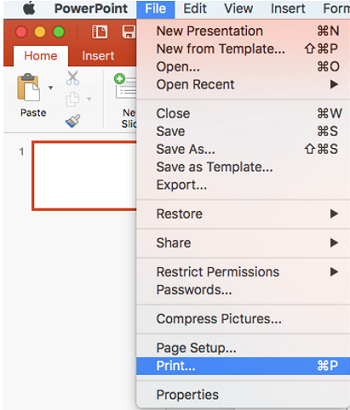
-
Then we can choose the printer that we want to send our presentation and it is necessary that the printer connected to our computer system. If we work in an office environment there are many networks to connect our printer.
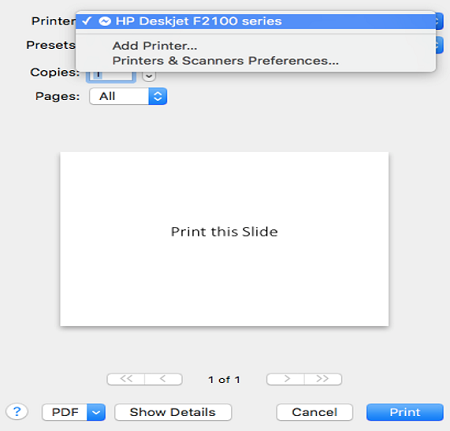
- After that, we can select no. of copies we want to print then click on Print. We can get a hard copy in the form of paper from our printer.
Sharing a presentation (slide)
In a PowerPoint, there are several options to improve or even fully change the way we represent our presentations. Now, these days we can see much online tutor use MS PowerPoint presentation when they teach to our student with help of PowerPoint they also share their presentation.
-
If we want our presence in the form of video. We can go on File menu here we get an option Export and click on this choose video format (mp4, Mkv, etc) then our presentation converted into video.
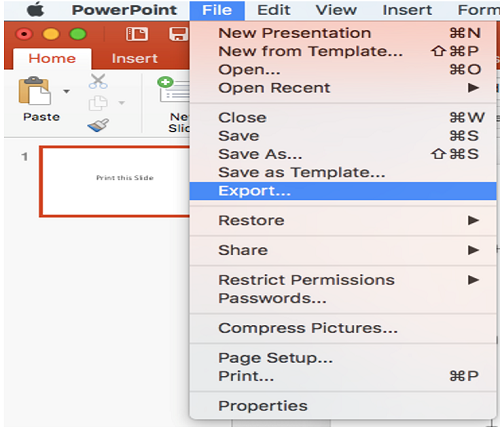
-
We can share our presentation file with help of cloud computing like Google Drive, iCloud drive. First, we go on the menu bar and click on the file and here we get an option share click on it after that we can many options choose to invite people.
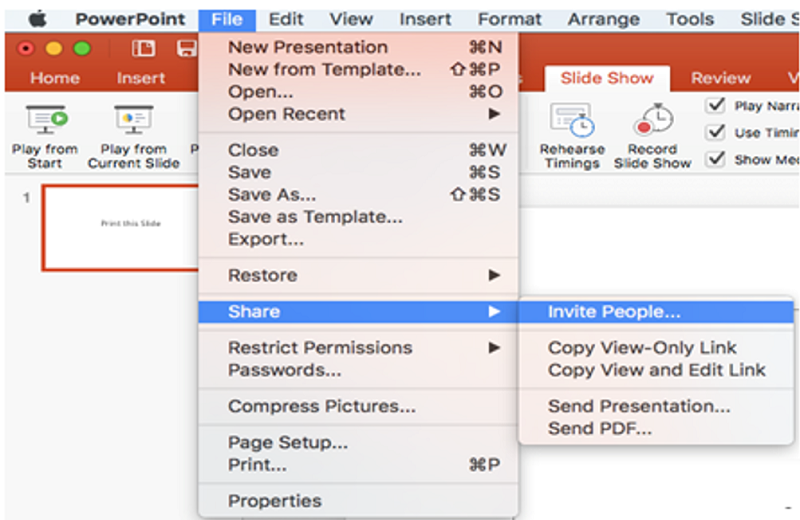
- We can also share our presentation with the help of Social media sites like Gmail, Facebook, WhatsApp these are the fastest mode to share our presentation on the Internet.
-
We can share our presentation in the form of PDF. We need to convert our file format .ppt to .pdf.
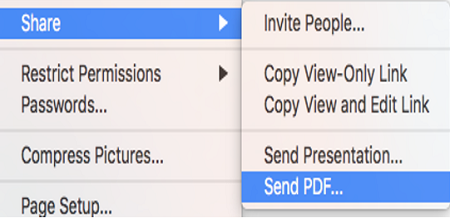
Advertisement
Advertisement