Home »
MS PowerPoint
Review a PowerPoint Presentation
Here, we are going to learn how to review a PowerPoint Presentation?
Submitted by Abhay Bhadoria, on February 07, 2021
In MS PowerPoint when a presentation is complete then we can take an overall review of our presentation. It is very powerful and great way of removing the errors and making our slides perfect. Microsoft PowerPoint gives a wide range of options on reviewing tab for us to use. Many options in review ribbon are automatic or system driven, while others aid other users to cooperate and review the slides. All the reviewing tools are available grouped under the Review tab.
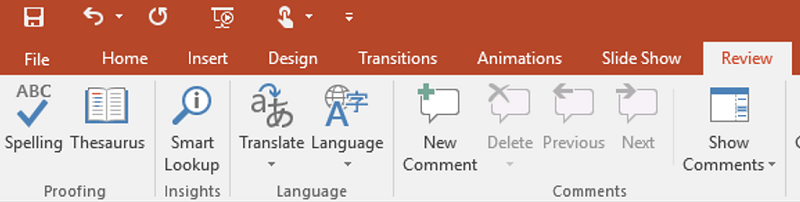
There are several tools that you can use under this tab.
- Spelling
- Research
- Thesaurus
- Translate
- Language
- Comments
Spelling: In any software the use of spelling features is the act or process of using a spellchecker to identify possible misspellings in our presentation slides.
Research: Research is a systematic inquiry to describe, explain, predict, and control the observed experience. If we can make presentation on research related theory, then this feature in MS PowerPoint is very important for us.
Translate: Translation is the process to change something written or spoken from one language to another. We can also use this feature in MS PowerPoint mostly; this feature helps us to our international audience.
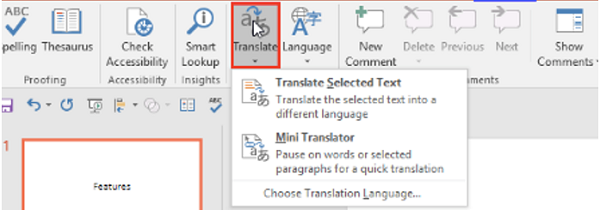
Comments: Comment is a feature in which a spoken or written statement that expresses an opinion about someone or something. For Example- A speaker gives our presentation through online modes or share our presentation with their friends than their friends appreciate and give some suggestions to our friends or speaker. This is very helpful feature to interaction between speaker and audience.

We should also apply sticky notes and comments to the PowerPoint presentations. This is a good way to communicate with a function or a suggestion to our speaker, when collaborating with other colleagues on a PowerPoint presentation. The Research button allows us to do online research on the subject of our interest in books and Internet services.
Thesaurus lists words linked together by similarities in context. By using Thesaurus in PowerPoint under Analysis tab, we can conveniently locate synonyms, for example, when we creating PowerPoint slide material to find relative terms for your content.
Another interesting feature in this tab is the Document Protect button included in PowerPoint. This button allows us to encrypt the whole document and limit access on the basis of the certificate. This is really helpful if we can exchange classified details in a PowerPoint presentation. If we want to learn how to use these resources, we can download some PPT models and start playing with their functionality included in the Analysis page, for example, we can download awesome PowerPoint templates here.
Advertisement
Advertisement