Home »
MS PowerPoint
Slide and its attributes in MS PowerPoint
Here, we are going to learn about the Slide and its key attributes in MS PowerPoint.
Submitted by Abhay Bhadoria, on February 04, 2021
Slide
An MS PowerPoint Slide is a simple blank sheet but we can fill our views in this sheet in the form of text, pictures, sound, etc. and we can make our presentation attractive and interesting. If our presentation is not fulfilling in one slide, then we can add other slides that will complete our PowerPoint presentation.
The slide is an important element of our PowerPoint presentation in which we can insert text, graphics, audio, video, and animation.
Simply, a book has many pages in it, similarly, a PowerPoint Presentation has so many slides.
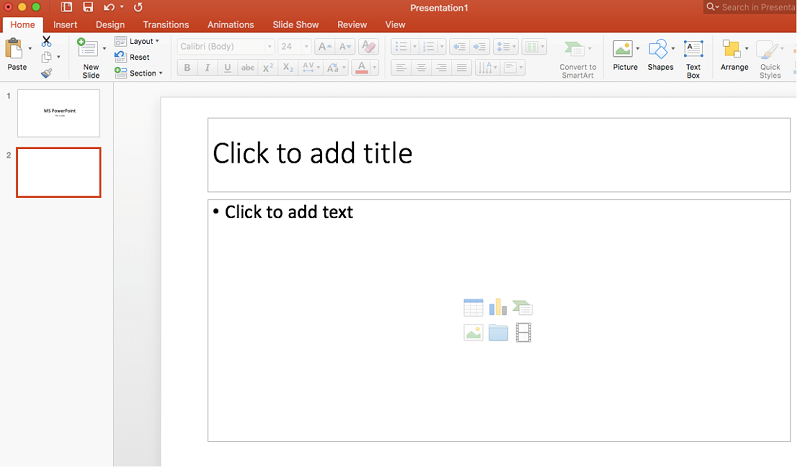
Fig 1: MS PowerPoint Slide View
Parts of a slide
Three basic parts of a slide -
- Title: It is the heading of a slide that is used to guide the audience about the content of the slide.
- Body text: It contains the main content of the slide, generally formatted as a bulleted or numbered list.
- Background: It is the base of the slide on which various elements like title images charts, etc., can be added.
Adding and deleting Slides
1) Adding New Slide:
- If we have already a presentation file, then we can open an existing presentation file or we can also create a new presentation file.
-
In a presentation file, go to the Home tab, under this, there is the option of a New slide, and then click on this, we can get a new slide in our presentation.
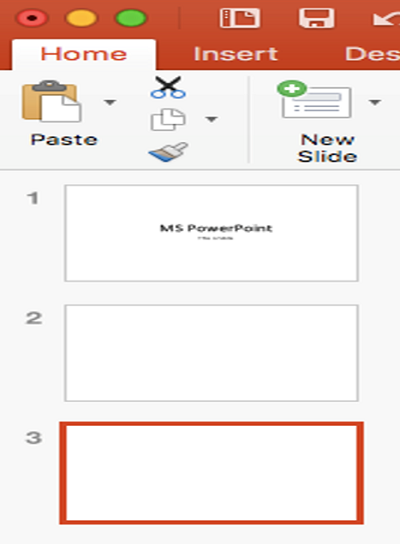
Fig 2. Select a new slide in the presentation.
2) Deleting a Slide:
If we want to delete a slide in a PowerPoint presentation, then open our presents and go to our left sidebar, and right-click on a slide which we want to delete and here we got an option Delete Slide After clicking on this option slide will we deleted.
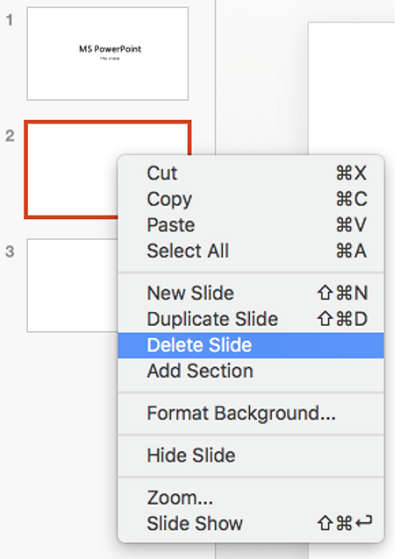
Fig 3: Delete Slide from Presentation
Attributes of a PowerPoint Presentation Slides
In a presentation, we can use some key attributes of a slide or components that help to make our presentation very interesting and useful.
1) Text box
When we open a new PowerPoint presentation file, we can get a text box in our slide. If we want to get a Text box in our slide, then we can go or click on Insert tab under this tab here is an option of Text box then click on this option we can get text box on our slide.

Fig 4: Choose the text box
2) Clipart
Clipart means to images that a user can import and integrate into a document created on a desktop publishing platform such as PowerPoint presentation slides.

Fig 5: Insert picture in presentation
3) Text
If we select text and choose a format that will help us to improve our text style and make our slide more attractive.
- Font Color - Select a font colour for your text.
- Numbering or Bullets - Make a list using numbers or bullets.
- Text Direction - By the help of Text Direction, we can change the direction of the text.
- Text Alignment - Relate your text to the top, middle, or bottom of a bordering box.
- Align your Text - Left, Center, Align Right, or Justify.

Fig 6: Text properties in presentation
4) Multimedia
We can make our PowerPoint presentation more attractive; we can start it up with multimedia.
- We can Crop Pictures to Fit Shapes.
- We can also Play Music in the Background throughout the PowerPoint Presentation.
- Combine Shapes to Custom Create a Shape.
- Insert Sound Effects to make interesting our Animations in PowerPoint presentation.
- We can Insert YouTube Videos in our PowerPoint presentation also.
Advertisement
Advertisement