Home »
MS PowerPoint
Microsoft PowerPoint Slide Show: How to present our presentation?
Here, we are going to learn about the slide show, we will learn how to start the presentation, how to present our presentation?
Submitted by Abhay Bhadoria, on February 04, 2021
A slide show is a feature of MS Powerpoint used to show our PPTs with a proper sequence in front of an audience.
In this article, we are describing how to present our presentation with help of a Slide Show. The slideshow is a collection of pages designed for a display to the public or audience in a sequence including text and pictures.
PowerPoint slideshows are advanced and modular, enabling presenters to modify the slides to their requirements. For presenters, during a presentation, it helps to maximize audience focus, improve visual effect and also increase interactivity and spontaneity.
A series of slides arranged so that contain text and photographs to be shown to the audience. Also in the MS PowerPoint presentation, slide modifications may be automatic and at regular intervals, or a presenter or the audience may manually monitor them.
We need a projector for our slide shows or slide presentation because this a mediator between our presentation and audience and showing our presentation on the big screen.
Steps to Start a Slide Show
We can learn step by step, how to use Slide Show in our presentation
Step 1: First, we open our presents and go to the Slide Show tab.
Step 2: Now we see some features of Slide Show like Play from Start, Play from Current Slide, Presenter Slide, Custom Show, Setup Slide show, Hide Slide, Rehearse Timings, Record Slide show, Play Narrations, Use Timings, Show Media Controls.

Step 3: We can start our Slide Show presentation with help of Function key F5 or command on the Quick Access Toolbar we can see our presentation in full-screen mode.

Step 4: We need to Choose the Slide Show view command at the bottom of the MS PowerPoint presentation window to Start a presentation from the current slide.
Step 5: Now we can go to the Slide Show tab and there are too many options to access other options. From here, we can start the presentation from the current slide and access extra advanced presentation options.
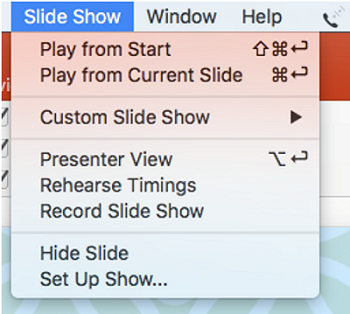
How we go on Next and Previous slides?
We can progress to the next slide by clicking on our mouse or pressing the spacebar on your keyboard. We can also use the arrow keys on our keyboard to move forward or backwards through the PowerPoint presentation.
Rehearse and Record our presentation?
Here we can practice our presentation mostly if we set time on our presenting slide we use this option Rehearse Timing. And how our presentation is going on we can record our presentation with the help of Record Slide Show.
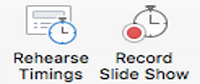
Advertisement
Advertisement