Home »
MS PowerPoint
What is Microsoft PowerPoint?
Here, we are going to learn about the Microsoft PowerPoint, its definition, history, introductions, etc.
Submitted by Abhay Bhadoria, on February 04, 2021
MS PowerPoint
MS PowerPoint is an application software which is included in the Microsoft Office. We can use MS PowerPoint to make presentations for individual and professional work. Nowadays, MS PowerPoint is most widely used in education to conduct online classes. Similarly, it is using in other professional areas like business, industries, public and private domain.
It is a presentation-based platform that uses text, graphics, audio, videos, animations, etc. we can make a presentation more interactive and interesting using MS PowerPoint features.
History of MS PowerPoint
- The founder of PowerPoint is Robert Gaskins and Dennis Austin who has developed it in the Forethought software company.
- PowerPoint released on April 20, 1987
- It was acquired by Microsoft and its first version 2.0 was released in the market in 1990.
MS PowerPoint - Introduction
- MS PowerPoint supported on your PC, Mac, or mobile device.
- We can create presentations from scratch or a template
- Add text, images, art, and videos also imported from the Internet or your device.
- There are many options available to select a professional design with a PowerPoint Designer.
- We can also share our work and work with everyone.
- Add transitions, animations, and cinematic motion also imported.
- MS PowerPoint supported in many operating systems like Window, MacBook, Linux, etc.
- The latest version of MS PowerPoint is2019 (16.0.6741.2048)
- MS PowerPoint is available in 102 languages.
There is a practically easy user interface in PowerPoint that you can briefly pick up. Learning each of its functions, however, will allow you to build amazing presentations to get your audience interested.
How do you start an MS PowerPoint?
- In the Taskbar, click on the PowerPoint button. If the icon does not appear, go to the Start button, right-click, and select Search. In the search field, type 'PowerPoint', and when PowerPoint appears, double-click it.
- PowerPoint opens up, giving you to pick a theme. Click on Blank Presentation or your favorite one.
- Even if you are not from a computer background, you can learn the skills. It isn't that hard.
-
When we open MS PowerPoint first we seeing this Wizard (Fig 1) which is called MS PowerPoint Wizard.
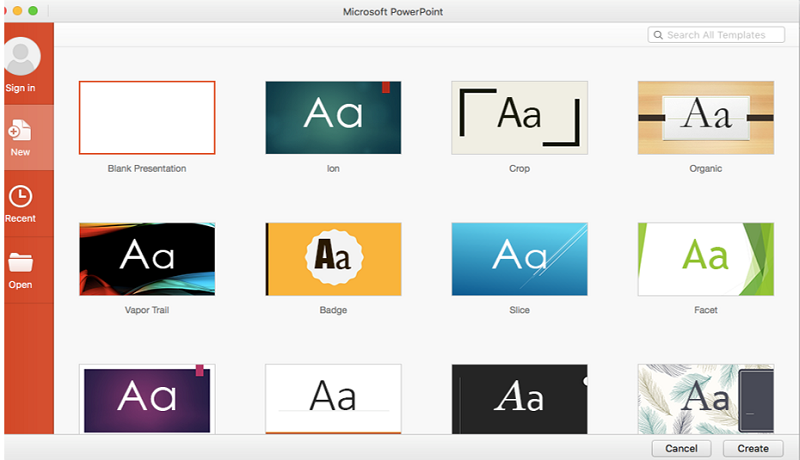
Fig 1: MS PowerPoint Wizard
-
After this, we can select any Templates according to your presentation then we get (Fig 2) which is called Graphical User Interface (GUI) of MS PowerPoint.
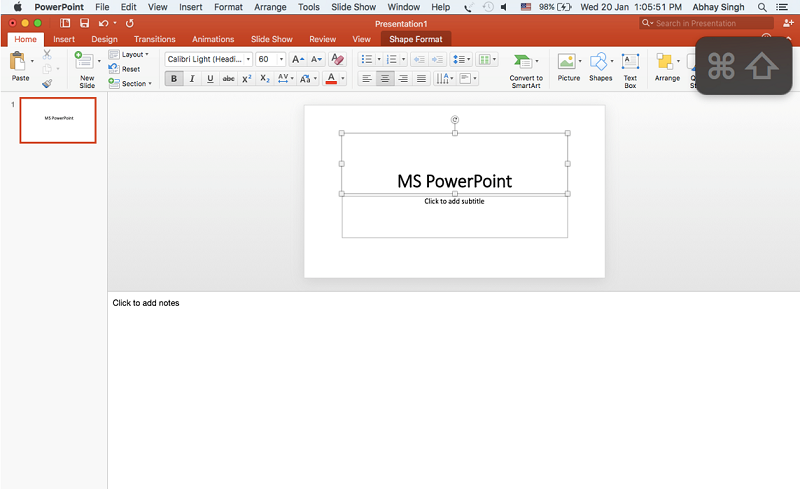
Fig 2: Graphical User Interface (GUI) of MS PowerPoint
Advertisement
Advertisement