Home »
Node.js
Node.js and Google Puppeteer API Series
In this article, we are going to learn about the Node.js and Google Puppeteer API Series, how to download and use Google Puppeteer API with Node.js?
Submitted by Godwill Tetah, on June 03, 2019
In my last articles, we have been working with Node.js and Google Puppeteer API to perform some powerful tasks. We will study and code more on what this powerful API can do, especially with Node.js.
Today I wish to inform you that we will continue studying the puppeteer API as a series to explore what this entire powerful API can do?
So stay tuned to this blog.
Take Note! You should have Node.js installed in your PC and puppeteer installed via NPM (node package manager).
To download Node.js, visit nodejs.org
Then install.
Let's take a look now and explain what Google Puppeteer is!
As we saw in our last article, Puppeteer is a Node library developed by Google and provides a high level API for developers.
Google Defines puppeteers as:
Puppeteer is a node library which provides a high level API to control headless chrome or chromium.
Note: Most things that you can do manually in the browser can be done using puppeteer.
Also, puppeteer doesn't only work with Node.js, it also works with other languages like python...
If you don't yet have Node.js installed, visit the Node.js official website and download for your PC version.
After download, you can quickly install the puppeteer module by opening a command prompt window or Windows PowerShell command line and type: npm I puppeteer or npm I puppeteer -g
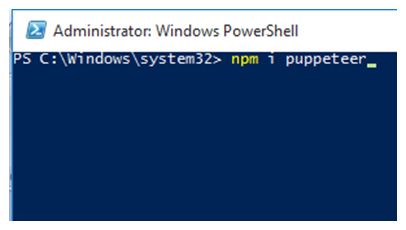
npm will download and install the puppeteer library together with other dependencies and Chromium. Dependencies are simply other node modules that work together to form puppeteer.
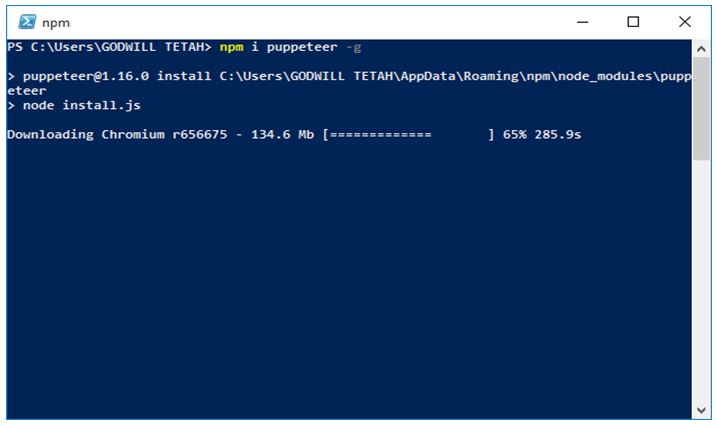
After Chromium is done downloading, it'll display this message on the console as seen below.
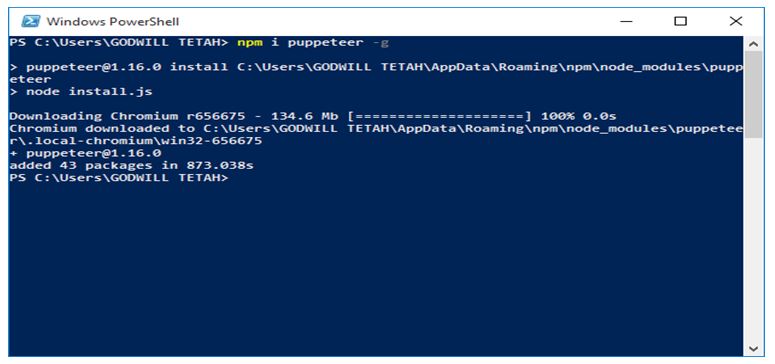
After successful download, search the directory where you installed puppeteer on your command line and open the folder node-modules.
To confirm if puppeteer has been installed successfully, check if a folder called puppeteer is found in the folder node-modules.
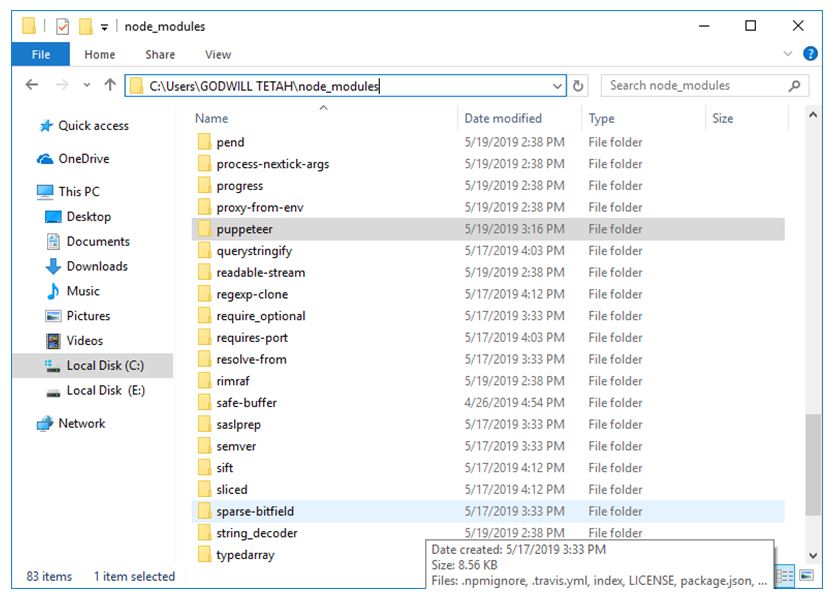
If everything is ok, then you have successfully installed the puppeteer node module. Congrats!
Advertisement
Advertisement