Home »
Python »
Python Programs
How to select DataFrame rows between two dates?
Learn how to select DataFrame rows between two dates?
By Pranit Sharma Last updated : September 20, 2023
Pandas is a special tool which allows us to perform complex manipulations of data effectively and efficiently. Pandas is a vast library of thousands of amazing methods including various data structures, numerical data and datetime.
The datetime is a library in python which is a collection of date and time. Inside Datetime, we can access date and time in any format, but usually date is present in the format of "yy-mm-dd".
Here,
- yy means year
- mm means month
- dd means day
Problem statement
Given a Pandas DataFrame, we have to select DataFrame rows between two dates.
Selecting DataFrame rows between two dates
For this purpose, we will just simply compare the dates and filter our rows using pandas.DataFrame.loc Property. It is used to access a group of rows and columns by label(s) or a boolean array.
Note
To work with pandas, we need to import pandas package first, below is the syntax:
import pandas as pd
Let us understand with the help of an example.
Python program to select DataFrame rows between two dates
# Importing pandas package
import pandas as pd
# Creating a dictionary
data = {
'Name': ['Harry', 'Suresh','Akash', 'Irfan'],
'Salary': [50000, 35000, 42000, 38000],
'Location': ['Madurai', 'Kolkata','Gurugram', 'Noida'],
'DOB': ['2020-08-04', '2020-08-07', '2020-08-08', '2020-06-08']
}
# Creating DataFrame
df = pd.DataFrame(data)
# Display original DataFrame
print("Original DataFrame\n",df,"\n")
# Filtering rows based on comparison of dates,
# for this purpose we need two random dates
date1 = '2020-08-05'
date2 = '2020-08-08'
result = (df['DOB'] > date1) & (df['DOB'] <= date2)
# Selecting rows from DataFrame
df = df.loc[result]
# Display Result
print(df)
Output
The output of the above program is:
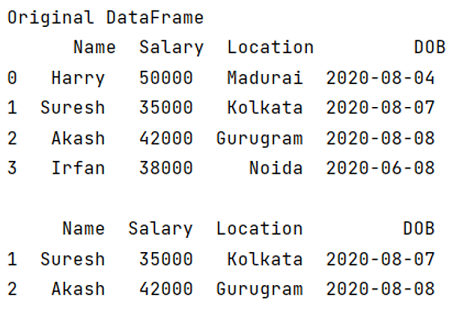
Python Pandas Programs »
Advertisement
Advertisement