Home »
MS Excel
Backstage View in Microsoft Excel
By IncludeHelp Last updated : October 14, 2024
In Microsoft Office there are many applications like- Word, Excel, PowerPoint, Outlook versions 2007 and later, there is an option for the Backstage View allowing us to operate aspects of a file. Backstage View is open by clicking the "File" tab near the top-left of the application window.
The Backstage view is the main location for handling your sheets. The backstage view allows to generation of new sheets, save and open sheets, print and share sheets, and so on.
It's a quick way to get to the Backstage View. Click the File button in the upper left corner of the Excel Ribbon. When you open a new browser, we can see a window showing all the sheets you have previously opened as follows,
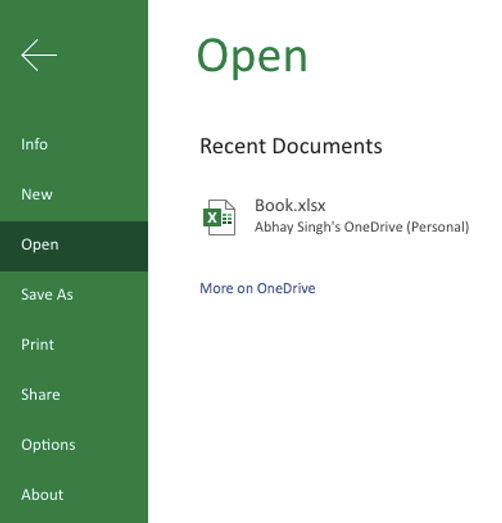
Backstage View Options
Let we discuss all the options of Backstage view in MS Excel:
- Info
- New
- Open
- Save As
- Print
- Share
- Options
- About
Arrow: On the top of Backstage View we see a arrow this arrow only for close Backstage view and return to MS Excel file.
Info: When we go on Backstage View the first option appear in this list is Info. Here we get all the information of current worksheet. Info provide us protection for our workbook also we can get or download previous version of MS Excel in this info option.
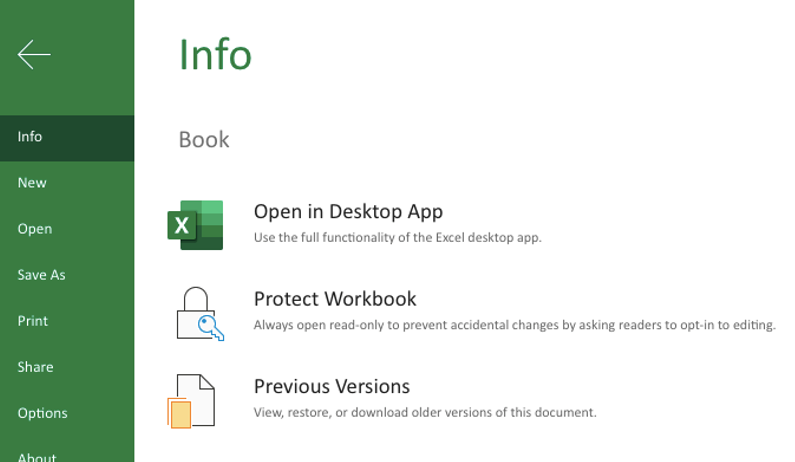
New: We can choose different types of Templets from New option. These templets help us to create new worksheet on our MS Excel file.
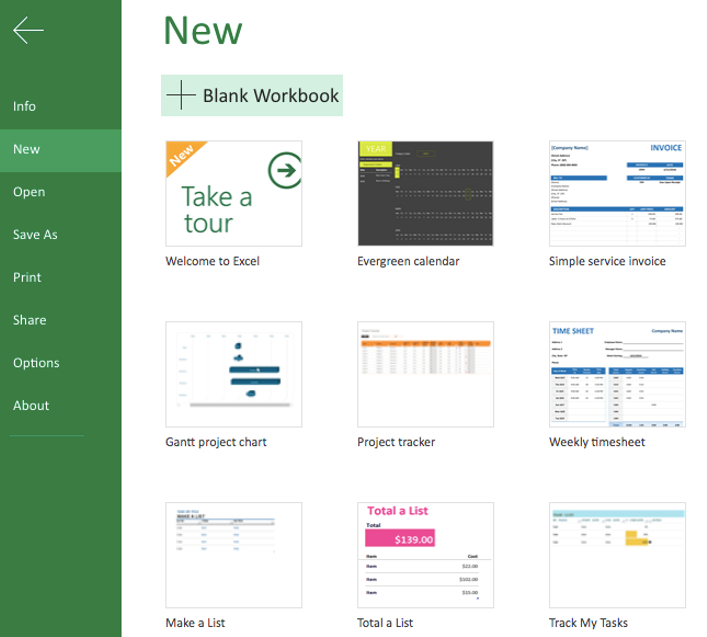
Open: In MS Excel Open option use for open recent files or those files which is saved in our computer system and OneDrive.
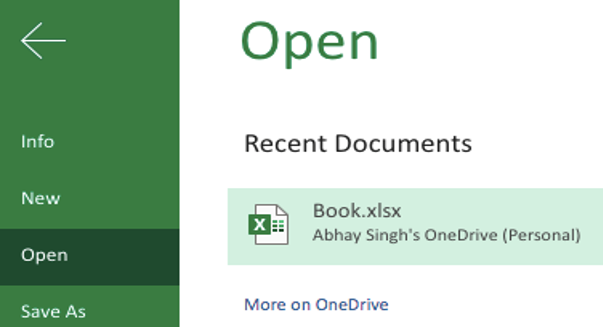
Save and Save As: This option is most useful in any application because we can give a name to our workbook or file and save this file in our computer and OneDrive also, we can make another copy of this workbook or file with different name, and different location we can use Save As option.
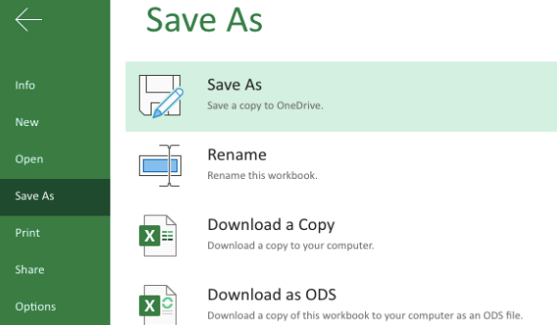
Print: We can print our worksheet with the help of this print option also we can see preview of our worksheet and use all the setting of our printer.
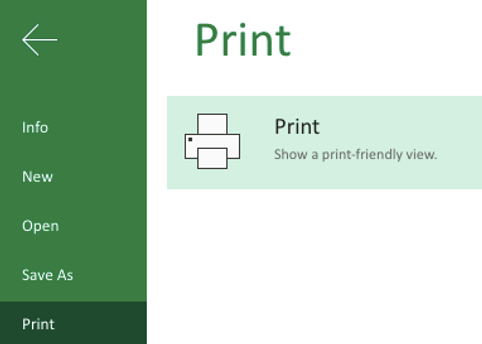
Share: We can invite people to view and collaborate on our workbook. We can share the workbook through email as attachment and embed our file or worksheet on our blog or website.
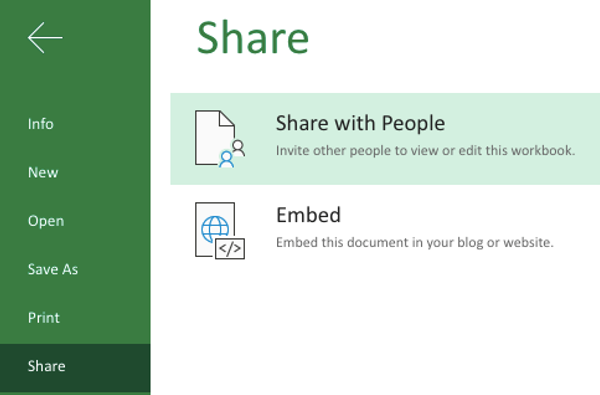
Options: We can use this option to set different option according to our need related to this version of MS Excel like change and language, formula, and currency.

About: In this option we can know about the latest version of our MS Excel and also upgrade our MS office and read Terms and condition of this application.
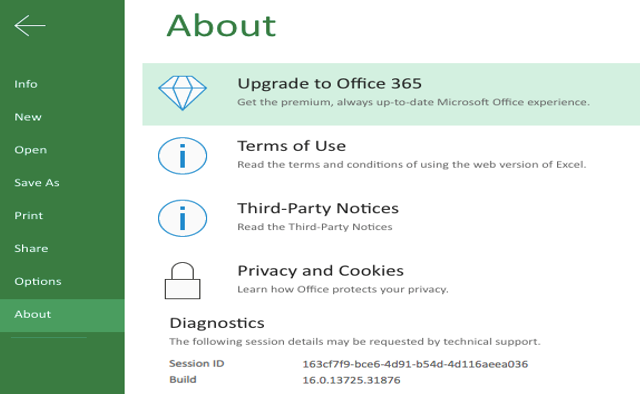
Advertisement
Advertisement