Home »
MS Excel
Microsoft Excel: Cells
By IncludeHelp Last updated : October 14, 2024
Cell
In MS-Excel, a cell is a rectangular box that occurs at the combination of a vertical column and a horizontal row in an MS Excel worksheet. We can see the vertical columns are numbered with alphabetic letters such as A, B, C, D., and horizontal rows are numbered with numeric values such as 1, 2, 3, and 4.
Every cell has its name, or cell address, and a combination of column and row. Here in the example below, the selected cell is the intersection of column F and row 2, so the cell address is F2. We can also show the cell address that appears in the Name box. There is another way to understand the selected row and column that, in a cell's column and row headings are highlighted on the top when our cell is selected.

Selecting a Cell
In the MS-Excel workbook, we need to input new data into a cell or we can also edit cell content, we have to select the desired cell and click the mouse into our desired cell to select it.
A highlighted border will show around the selected cell, and the column and row heading related to the selected cell will be highlighted. The cell will remain selected until we don’t click on another cell in the worksheet. We can also select cell using the arrow keys on our keyboard.
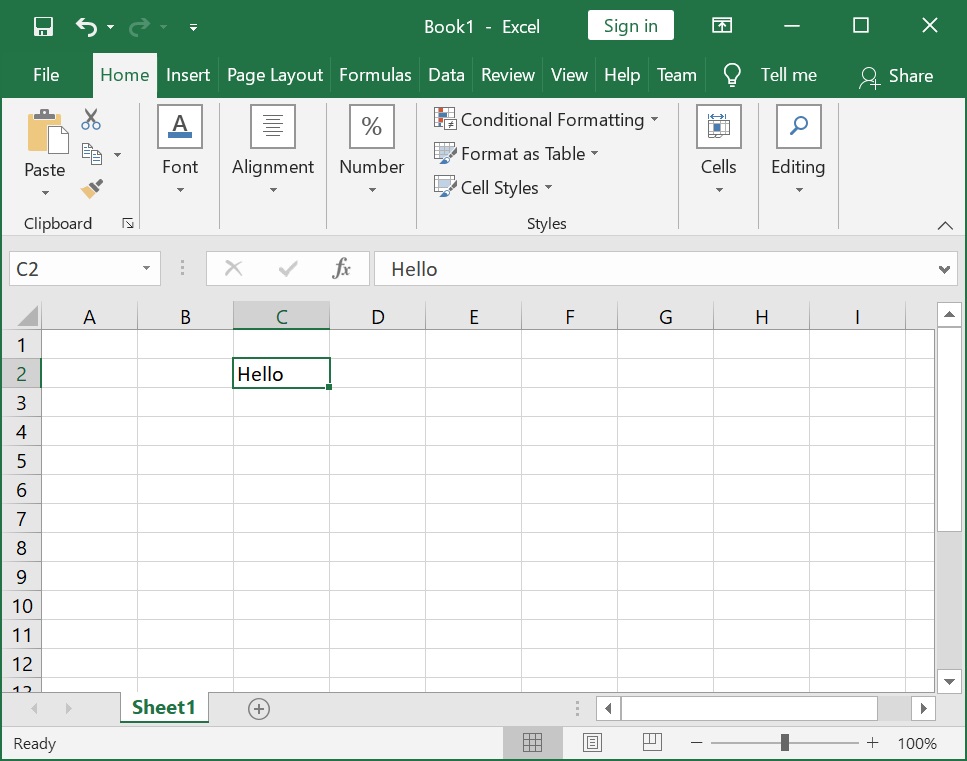
Selecting a range of cells
In our MS Excel sometimes we need to select a range of cells, and then we need to press and hold the left button on our mouse and drag the mouse until all of the adjoining cells we wish to select are highlighted and release the mouse. The cells will remain selected until we don’t click on another cell in the worksheet.
In MS-Excel we can also be selected multiple cells at the same time. A group of cells is known as a cell range in a worksheet. A range of cells can be suggested by using the cell addresses of the first and last cells and separated by a colon.
Here, Below in the picture a cell range that included cells C5 to C12, D5 to D12, and E5 to E12.
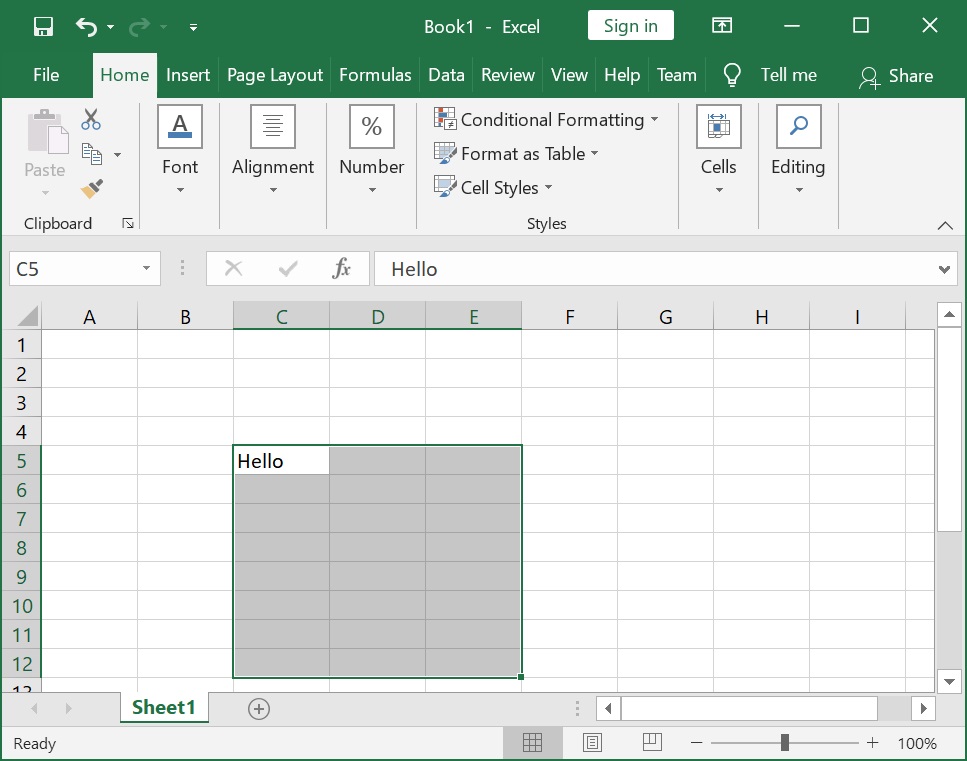
Deleting a cell
If we want to delete a cell then there is an important different between deleting the content inside of a cell and deleting the cell itself. If we want to delete a cell or cells, we need to click on below and right of the selected cell(s) will shift up or left and replace the deleted cells. Then select the Delete option under cell group from the Home tab, and click on Delete Cells.
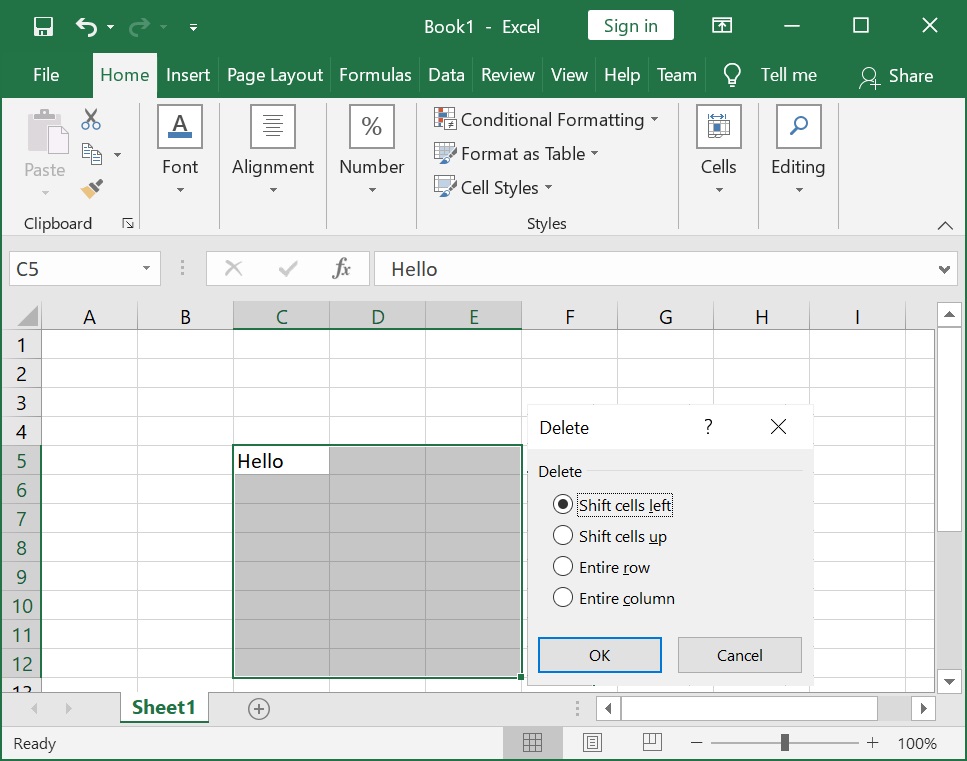
Advertisement
Advertisement