Home »
MS Excel
How to Fix the Excel File Couldn't Open in Protected View Error?
By IncludeHelp Last updated : November 12, 2025
When trying to open an Excel file, which is downloaded as an email attachment from a suspicious sender or from an unknown/unsafe external source, Excel opens it in read only mode. This is done to safeguard your files and system from any virus or malware attacks. At times, Excel prevents you from opening the file even if it is from a safe/reliable source or location and throws the “Excel file could not open in Protected View” error message.
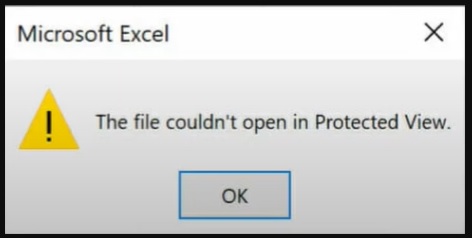
If you are in a similar situation, follow this guide to fix the error and open the file without any issue.
Why are you getting the “Excel file couldn’t open in Protected View” Error?
Below are some reasons behind this error message:
- File is downloaded from unknown or unverified external source
- Active macros in an Excel file may trigger Excel to prevent harmful code execution
- Running an outdated version of MS Excel or MS Office may cause compatibility issues
- File corruption due to incomplete download/transfer
Methods to Fix the “Excel file couldn’t open in Protected View” Error
Here are some workarounds you can follow to troubleshoot the problem at hand and open your Excel file.
Workaround 1: Enable Editing in the Protected View
Microsoft Excel, at times, opens the file that you have received from an unsafe external source in the protected view. This file is in read only mode and you cannot perform any editing. To edit the file and do the changes, you can enable editing in Protected View. Follow the below steps to do this:
- Open the problematic Excel file. It will open in the protected view.

- Just below the menu bar, you will see a Protected View caution. Click on the given link.
Note: You can also click on the Enable Editing button.
- The Info window will open. Click on the Enable Editing button.
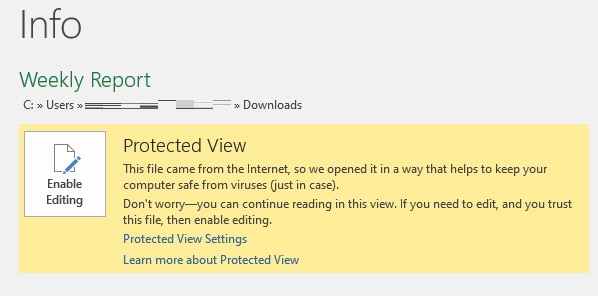
- You can now make changes in the Excel file.
Note: You can also access this by going to File > Info > Enable Editing.
Workaround 2: Unblock the Flagged Excel File
At times, the Excel application prevents you from opening an Excel file due to security reasons. As a workaround, you can change the security settings in your Excel to try to open the file. Follow these steps:
- Locate the Excel file on your PC. Select it.
- Right-click on it and select Properties.
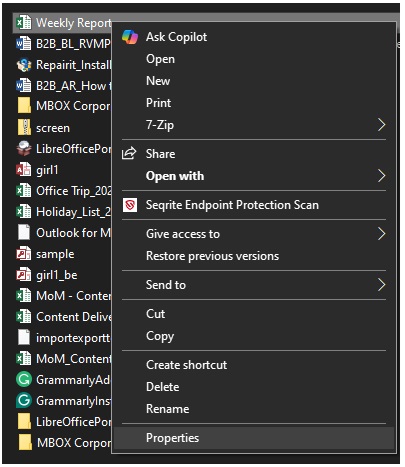
- Select the checkbox next to Unblock in the Security section.
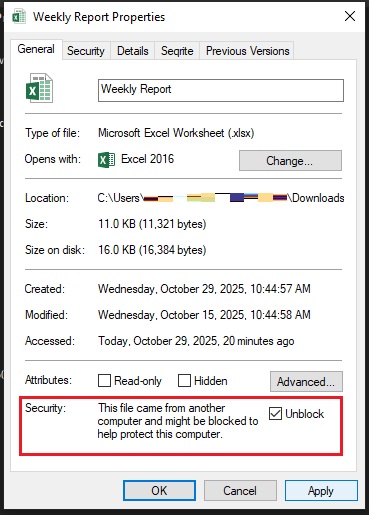
- Click on Apply and then OK.
Workaround 3: Disable the Protected View Settings
According to some users, disabling the Protected View settings in the Excel application helped them resolve the “Excel file couldn’t open in Protected View” error. This is how it is done:
Note: Before proceeding, ensure that a reliable antivirus software is installed on your computer. It will protect your system and files against virus attack.
- Open the problematic Excel file.
- Click on File in the menu bar and then click on the Options tab in the left pane.
- The Excel Options window will open. Click on Trust Center and then Trust Center Settings.
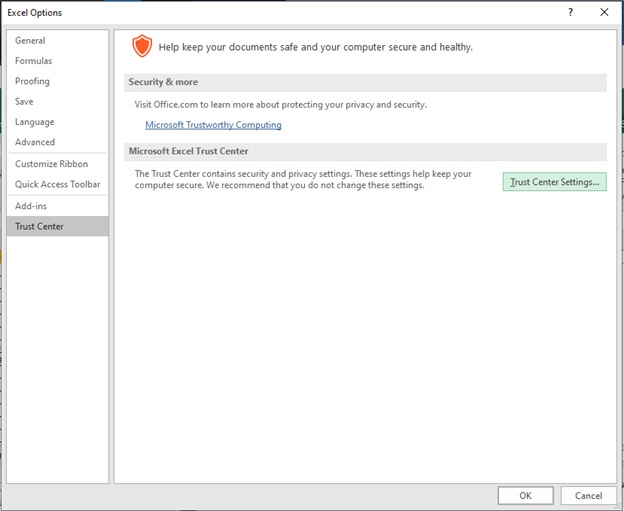
- The Trust Center Settings window will appear. Click on Protected View.
- Uncheck the appropriate option under the Protected View section and then click OK to apply the changes. For example, deselect the “Enable Protected View for Outlook attachments” option if the file is a downloaded Outlook attachment.
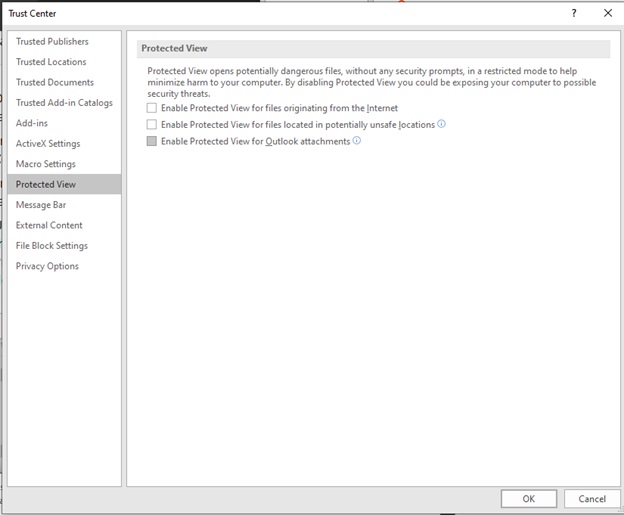
- Click OK
Now you should be able to open the Excel file without any issues.
Workaround 4: Install MS Office Updates
Outdated version of MS Office on your Windows PC can lead to issues or errors in Excel and other Office applications. You can resolve the problem by updating the installed Office application. You can do so by following the steps mentioned below:
- Launch MS Excel. Next, click on Blank Workbook.
- Then, go to File > Account.
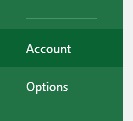
- Click on Office Updates > Update Now.
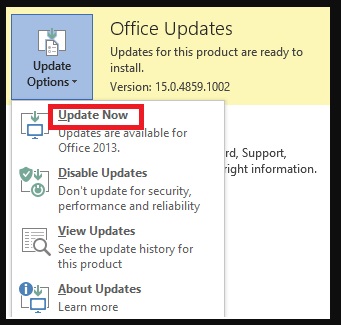
After installing Office updates, restart your PC. You should be able to open the Excel file.
Workaround 5: Use the Open and Repair Utility
If you are still getting the “Excel file couldn’t open in Protected View” error message after following the above workarounds, then your Excel file is corrupted. You can use Open and Repair – a native MS Excel utility - to repair your corrupt or damaged Excel file. It also gives you the Extract Data option to extract values and formulas from corrupted Excel file.
Workaround 6: Use a Professional Excel Repair Tool
The Open and Repair utility may fail to repair severely corrupted Excel file. In such a scenario, you can use Stellar Repair for Excel – a powerful Excel file repair software that is available online and also as a dedicated desktop application.
The online Excel repair tool is a secure web-based tool to quickly repair an Excel file on the go. You can use it on any device running on Windows, macOS, or Linux. Your computer just needs to be connected to the internet.
If you want to repair multiple large Excel files, then you can use the desktop tool. It is a dedicated Excel file repair tool that can repair severely corrupted Excel files (.xls, .xlsx, .xltm, or .xltx), in a few simple steps. With this tool, you can recover objects, like tables, charts, objects, formulas, etc., from corrupted Excel file with ease.
You can use this tool on any system running on Windows 11, 10, 8.1, 8, or 7 to repair Excel files created in MS Excel 2019, 2016, 2013, and previous versions.
Conclusion
Excel has featured called - Protected View that opens the Excel files in Read-Only mode if it is from an unknown or potentially unsafe source or location. But sometimes, this feature flags the files even from reliable or trusted sources as potentially harmful, resulting in the “Excel file couldn’t open in the Protected View” error. You can try the workarounds discussed above to fix the issue. You can use a powerful Excel file repair tool if the cause of the error is corruption in Excel file.
Advertisement
Advertisement