Home »
Android
How to fill a ListView with Class Objects in Android?
Fill a ListView with Class Objects: In this tutorial, we will learn how to make a ListView and fill it with class objects in Android.
By Manu Jemini Last updated : June 08, 2023
The List is a very common thing to use in android as it is used to show multiple data of similar kind. The Data will be stored in an array of a class. This class will have objects which have the properties to hold certain values within them. These values will be a single list item. So below is the code for the Model or the list item.
Android ListView Example with Class Objects
Java file
package includehelp.articles;
public class Contacts {
private String name;
private String mobile;
private String phone;
public Contacts( String name,String mobile,String phone)
{
this.name=name;
this.mobile=mobile;
this.phone=phone;
}
public String getMobile() {
return mobile;
}
public void setMobile(String mobile) {
this.mobile = mobile;
}
public String getName() {
return name;
}
public void setName(String name) {
this.name = name;
}
public String getPhone() {
return phone;
}
public void setPhone(String phone) {
this.phone = phone;
}
}
The Above class is used to get and set values. We have used these functions in the custom adapter. The Custom Adapter is a java class which takes the array of data. This class then iterates through the items and makes a single small view for this item and adds it to the big list view.
package includehelp.articles;
import android.content.Context;
import android.view.LayoutInflater;
import android.view.View;
import android.view.ViewGroup;
import android.widget.ArrayAdapter;
import android.widget.ImageView;
import android.widget.TextView;
import java.util.List;
public class CustomAdapter extends ArrayAdapter<Contacts> {
Context c;
public CustomAdapter(Context context, int resource, List<Contacts> objects) {
super(context, resource, objects);
c=context;
}
@Override
public View getView(int position, View convertView, ViewGroup parent) {
LayoutInflater li = (LayoutInflater) c.getSystemService(c.LAYOUT_INFLATER_SERVICE);
convertView = li.inflate(R.layout.contact_layout, parent, false);
Contacts cl=getItem(position);
TextView name=(TextView)convertView.findViewById(R.id.name);
TextView mobile=(TextView)convertView.findViewById(R.id.mobile);
TextView phone=(TextView)convertView.findViewById(R.id.phone);
name.setText(cl.getName());
mobile.setText(cl.getMobile());
phone.setText(cl.getPhone());
return convertView;
}
}
Now, the main business logic remains is main_activity class.
Main Activity
package includehelp.articles;
import android.support.v7.app.AppCompatActivity;
import android.os.Bundle;
import android.widget.ListView;
import java.util.ArrayList;
import java.util.List;
public class MainActivity extends AppCompatActivity {
ListView L;
List<Contacts> list=new ArrayList<Contacts>();
@Override
protected void onCreate(Bundle savedInstanceState) {
super.onCreate(savedInstanceState);
setContentView(R.layout.activity_main);
L=(ListView)findViewById(R.id.listView);
Contacts c1 = new Contacts("ABC","123","456");
Contacts c2 = new Contacts("XYZ","798","026");
Contacts c3 = new Contacts("PQR","498","561");
list.add(c1);
list.add(c2);
list.add(c3);
CustomAdapter adp=new CustomAdapter(this,R.layout.activity_main,list);
L.setAdapter(adp);
}
}
This Main_Activity will hold the list_view and Adapter together.
<?xml version="1.0" encoding="utf-8"?>
<RelativeLayout xmlns:android="http://schemas.android.com/apk/res/android"
xmlns:tools="http://schemas.android.com/tools"
android:layout_width="match_parent"
android:layout_height="match_parent"
android:paddingBottom="@dimen/activity_vertical_margin"
android:paddingLeft="@dimen/activity_horizontal_margin"
android:paddingRight="@dimen/activity_horizontal_margin"
android:paddingTop="@dimen/activity_vertical_margin"
tools:context="includehelp.articles.MainActivity">
<ListView
android:layout_width="wrap_content"
android:layout_height="wrap_content"
android:id="@+id/listView"
android:layout_centerHorizontal="true" />
</RelativeLayout>
Above is the big List_View and below is the small List_item view.
<?xml version="1.0" encoding="utf-8"?>
<LinearLayout xmlns:android="http://schemas.android.com/apk/res/android"
android:orientation="vertical" android:layout_width="match_parent"
android:layout_height="match_parent"
android:weightSum="1">
<TextView
android:layout_width="fill_parent"
android:layout_height="wrap_content"
android:text="Name"
android:id="@+id/name"
android:layout_gravity="center_horizontal"
android:layout_weight="0.08" />
<TextView
android:layout_width="fill_parent"
android:layout_height="wrap_content"
android:text="Mobile"
android:id="@+id/mobile"
android:layout_gravity="center_horizontal"
android:layout_weight="0.10" />
<TextView
android:layout_width="fill_parent"
android:layout_height="wrap_content"
android:text="Phone"
android:id="@+id/phone"
android:layout_gravity="center_horizontal"
android:layout_weight="0.15" />
</LinearLayout>
And to specify the launcher activity between all this is menifest.
<?xml version="1.0" encoding="utf-8"?>
<manifest xmlns:android="http://schemas.android.com/apk/res/android"
package="includehelp.articles">
<application
android:allowBackup="true"
android:icon="@mipmap/ic_launcher"
android:label="@string/app_name"
android:supportsRtl="true"
android:theme="@style/AppTheme">
<activity android:name=".MainActivity">
<intent-filter>
<action android:name="android.intent.action.MAIN" />
<category android:name="android.intent.category.LAUNCHER" />
</intent-filter>
</activity>
</application>
</manifest>
Output
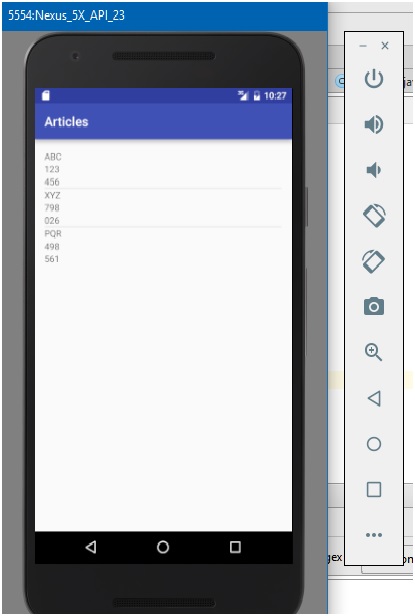
Advertisement
Advertisement