Home »
Linux
Introduction to Linux (Its modes, Safety, Most popular Applications)
By IncludeHelp Last updated : October 19, 2024
What is Linux?
The definition of the word Linux depends on the context in which it is used. Linux means the kernel of the system, which is the main controller and controls whatever happens on the system. When we say x"runs Linux" this usually refers to the kernel and set of tools that come with it (known as the distribution). Each of these components will be investigated so that you understand exactly what roles each plays.
The Linux kernel can run a wide variety of software across many hardware platforms. A computer can act as a server, which means it primarily handles data on other’s behalf or can act as a desktop, which means a user will be interacting with it directly. The machine can run software or it can be used as a development machine in the process of creating software. Linux can run multiple roles since there is no distinction to Linux about the role of the machine; it’s only a matter of configuring which applications run.
Linux Command Line Interface (CLI)
The Command Line Interface (CLI), is a text-based interface to the computer, where the user types in a command and the computer then executes it. The Terminal is the application that provides the command line interface (CLI) environment.
The terminal accepts what the user types and passes to a shell. The shell interprets what the user has typed into instructions that can be executed by the operating system. If the output is produced by the command, then this text is displayed in the terminal. If problems with the command are encountered, then an error message is displayed. Sometimes refer to Non-graphical user mode.
Linux Graphical vs. Non-Graphical Modes
Linux has two approaches: graphically and non-graphically. In graphical mode, our applications live in windows that we can resize and move around. You have menus and tools to help you find what you’re looking for. This is where you’ll use a web browser, your graphics editing tools, and your email. Here we see an example of the graphical desktop, with a menu bar of popular applications to the left and a LibreOffice document being edited with a web browser in the background.

1. Linux Graphical
In graphical mode, we have many shells open, which is good when we are performing tasks on multiple remote computers. We can even log in with our username and password through a graphical interface. An example of a graphical login is shown in the figure below.

After logging in, we are taken to the desktop where we can use applications.
2. Linux Non-graphical Mode
Non-graphical mode starts off with a text-based login, shown below. We are simply prompted for our username and after that, our password. If the login is successful, we are taken straight to a shell.
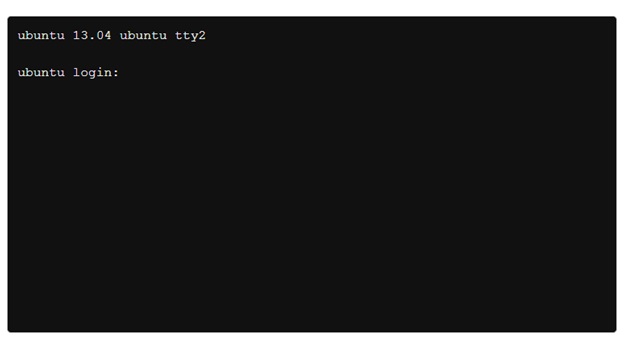
In CLI, there are no windows to move around. Even though we have text editors, web browsers, and email clients, they’re just text. This is how UNIX got its start before graphical environments were the norm. Most servers will be running in Non-graphical mode (CLI) too because a graphical interface is a waste of resources. Here is an example of the screen you might see after logging in.
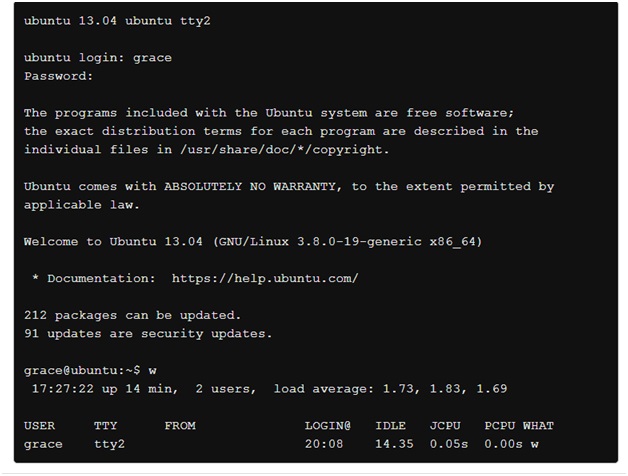
Using Linux for Work
The basic tools used in most offices are:
- Word processor
- Spreadsheet
- Presentation package
- Web browser
1. Word processor
OpenOffice (aka LibreOffice), is a popular Office Suite. For editing documents, such as reports and memos we use a word processor. Spreadsheets are for playing with numbers, such as to summarize sales data and making future predictions.
Using LibreOffice Writer, a document can contain text, graphics, data tables, and much more. You can link documents and spreadsheets together, for example, so that you can summarize data in a written form and know that any changes to the spreadsheet will be reflected in the document.
LibreOffice can also work with other file formats, such as Microsoft Office or Adobe Portable Document Format (PDF) files.
2. Spreadsheet
Shown below is the spreadsheet and the document editor of LibreOffice. Note how the spreadsheet, LibreOffice Calc, is not limited to rows and columns of numbers. The numbers can be the source of a graph, and formulas can be written to calculate values based on information, such as pulling together interest rates and loan amounts to help compare different borrowing options.
3. Presentation package
A presentation package is used to create slides with features such as text, graphics, and embedded video. Slides may be printed or displayed on a screen or projector to share with an audience.
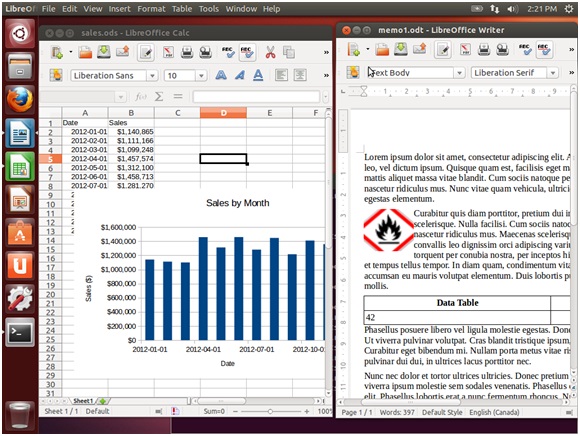
4. Web browser
Linux is a first class citizen for the Firefox and Google Chrome browsers. As such, you can expect to have the latest software available for your platform and timely access to bug fixes and new features. Some plugins, such as Adobe Flash, may not always work correctly since those rely on another company with different priorities.
Keeping Your Linux Computer Safe
We always need to take some basic precautions to make sure your data is safe and secure as Linux doesn’t care if you are on the keyboard of a computer or connecting over the Internet.
The easiest thing you can do is to use a strong, unique password distinctively, especially on your local machine. A good password is at least 10 characters long and contains a mixture of numbers, letters (both upper and lower case) and special symbols. Use a package like KeePassX (https://www.keepassx.org) to generate passwords, and then you only need to have a login password to your machine and a password to open up your KeePassX file.
After that, make a point of checking for updates periodically. Here, we show the Ubuntu software update configuration, which is available from the Settings menu.
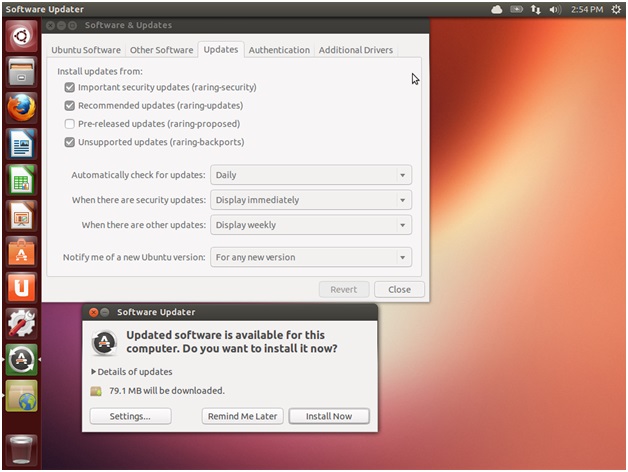
At the top, you can see that the system is configured to check for updates on a daily basis. If there are security related updates, then you will be prompted immediately to install them. Otherwise, you will get the updates batched up for running every week. At the bottom of the screen is the dialog that comes up when there are updates. All you have to do is click on Install Now and you will be updated!
Finally, you will want to protect your computer from accepting incoming connections. A firewall is a device that filters network traffic, and Linux has one built-in. If you are using Ubuntu, then the gufw (http://gufw.org/) is a graphical interface to Ubuntu’s "uncomplicated firewall".
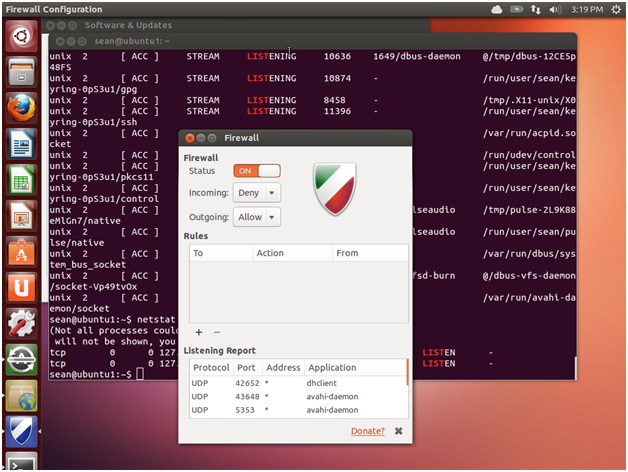
By simply changing the status to "on", you will block out all traffic coming into your computer, unless you initiated it. You can selectively allow things in, by clicking on the plus sign.
Under the hood, you are using iptables, which is the built-in firewall system. Instead of entering complicated iptables commands you use a GUI.
If you are very concerned about being anonymous on the Internet, you can download and use the Tor Browser. Tor is short for "The Onion Router" (https://www.torproject.org/) which is a network of publically run servers that bounce your traffic around to hide the origin. The browser that comes with the package is a stripped down version that doesn’t even run scripts, so some sites may not work correctly. However, it is the best way of concealing your identity if you wish to do so.
Linux Fun Facts
Android, sponsored by Google, is the world’s most popular Linux distribution. It is fundamentally different from its counterparts. Linux is a kernel, and many of the commands that will be covered in this course are actually part of the GNU (GNU's Not Unix) package. That is why some people insist on using the term GNU/Linux instead of Linux alone.
Android uses the Dalvik virtual machine with Linux, providing a robust platform for mobile devices such as phones and tablets. However, lacking the traditional packages that are often distributed with Linux (such as GNU and Xorg), Android is generally incompatible with desktop Linux distributions.
This incompatibility means that a RedHat or Ubuntu user cannot download software from the Google Play store. Likewise, a terminal emulator in Android lacks many of the commands of its Linux counterparts. It is possible, however, to use BusyBox with Android to enable most commands to work.
Read next: Linux Best Distribution Software (Distros) of 2018
Advertisement
Advertisement