Home »
Operating System
Booting and Booting Process in Operating System
Last Updated : December 30, 2025
What is Booting?
Booting a machine refers to the process of booting the operating system and powering the computer. The operating system is a program that works together with all our software applications and hardware, so we can do the job we want to do. It's all automatic from there once we reach the power button. The boot phase loads the operating system into the main memory or our computer's mounted random-access memory (RAM). Now let's think about the boot process a little more.
What is Booting Process?
Power is sent to a bootloader program, which loads the computer's operating system, when we press the power button. In the cache memory, the bootloader is located. A part of our RAM that is directly connected to the central processing unit (CPU), which is the computer's brain, is the cache memory.
It begins the process of triggering the operating system once the bootloader software gets control. It would display a black screen with the text of the boot up processes if we were to see this happening.
The first thing that happens is the POST or Power on Self Test during the boot process. Usually, as the POST runs, we can see lights flashing and hear a series of beeps. Basically, the device conducts a test to make sure the CPU interacts clearly with all the attached hardware.
The BIOS, or Simple Input/Output System, is triggered once the POST is complete. In reality, the BIOS are stored in read only memory (ROM). So the BIOS is opened or woken up by the bootloader program, which then finds the full loading instructions on a bootable computer, usually the hard disc.
Basic Architecture of Booting Process
Basic Architecture of booting process is described below -
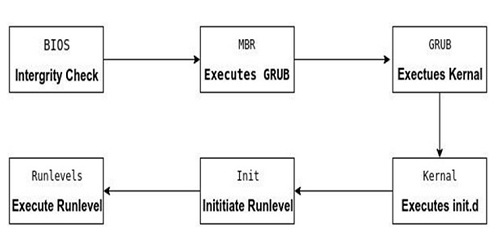
Fig: Basic architecture of booting process.
1. BIOS (Power On Self Test)
Instructions on how to load basic computer hardware are included in the BIOS. It also contains a test known as a POST (Power-On Self-Test) that helps to verify that the device meets proper booting requirements. We hear a mixture of beeps showing what is malfunctioning in the machine if the computer does not pass the Message.
The following roles are performed by BIOS -
- POST - Test the hardware of the device to make sure that no faults occur until the operating system is loaded. Additional POST information is available on our page on POST and beep codes.
- Bootstrap Loader - Find a device that is running. The BIOS can transfer power to it if a capable operating system is found.
- BIOS drivers - Low-level drivers that provide simple operational control to the machine over the hardware of your computer.
- BIOS setup or CMOS setup - configuration software that allows you to customize hardware settings such as device keys, time and date, including system settings.
2. POST (Power On Self Test)
- The Power On Self Test happens each time after turn on our computer.
- It is a diagnostic testing sequence for all the hardware devices. It checks hardware device availability. It sends a signal to all the hardware devices and they send an acknowledgment back to it. If an acknowledgment is sent by that device then that device is working, if not then it will be removed from the system?
- If there is any error then a beep like sound generates or some error messages displays on the monitor. These beeps are referred to as POST beep codes.
3. Master Boot Record
- The Master Boot Record (MBR) is the information which is in the first sector of any hard disk that indicates how and where an operating system is located so that it can be boot (loaded) into the computer's main memory or random-access memory.
- The MBR is also sometimes referred to as the "partition sector" or the "master partition table". It has only four primary partitions. We can create more partitions by setting the fourth partition as the extended partition and also, we can create sub-partitions (or logical drives) within it.
- It holds information about GRUB (or LILO in old systems).
- Its size is less than 512 bytes. It has three components
- Primary boot loader information in 1st 446 bytes.
- Partition table information in next 64 bytes.
- MBR validation checks in the last 2 bytes.
4. GRUB
Grand Unified Bootloader usually referred as GRUB. It allows a user to boot one of several operating systems mounted on a computer or to choose a specific kernel configuration available on the partitions of a particular operating system.
5. Kernel
The kernel is a computer program that is at the heart of the operating system of a computer that has full control over everything in the system. It is the "portion of the operating system code that is always resident in memory" and enables interactions between hardware and software components.
6. init
This is the last step of the booting process. It decides the run level by looking at the / etc / inittab file. The initial state of the operating system decides by the run level.
Following are the run levels of Operating System:
0 - System Halt
1 - Single user mode
2 - Multiuser, without NFS
3 - full multiuser mode
4 - unused
5 - Full multiuser mode with network and X display manager(X11)
6 - Reboot
- We would set the default run level to either 3 or 5.
- We can execute 'grep initdefault / etc/ inittab' on our system to identify the default run level.
- Init uses run levels to load all appropriate programs.
7. Runlevels
A runlevel is a preset operating state of a operating system.
Types of Booting
The following are the different types of booting:
- Cold Booting or Booting with Soft
- Hot Boots or Heavy Boots
1. Cold or Soft Booting
When a computer is turned on by the user after it has been fully shut off. In this form of booting process, all steps of booting are carried out.
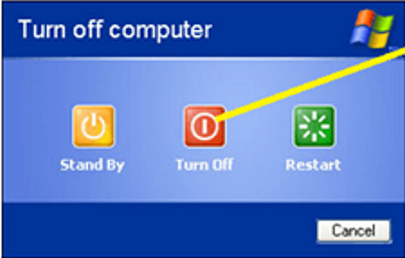
2. Hot or Hard Booting
It is called warm or hard booting when the user rebooting the machine. For this boot form, the Reset button may also be used.
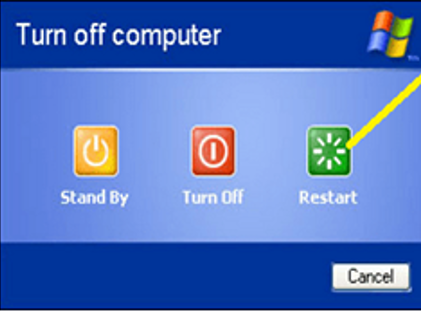
Advertisement
Advertisement