Home »
AutoCAD
AutoCAD 2022 – Free Trial Version
Learn about the free trial version of AutoCAD 2022, steps to be downloaded.
Submitted by Akash Periyasamy, on January 12, 2022
AutoCAD is one of the most commonly used software in both educational as well as professional domains by many engineers and architects. It is one of the forerunners for many software available today and also the easiest software to learn.
Autodesk offers new users a trial version of all their software for a duration of 30 days to increase the familiarity of their software. In this tutorial, we will look at the various steps that are to be followed for the purpose of downloading the AutoCAD 2022 version.
Steps to download free trial version of AutoCAD 2022
Steps to be followed:
1) Click on this link AutoCAD Free Trial on your favorite browser and the webpage will open.
2) Click on the "Download Free Trial" tab found on the webpage.
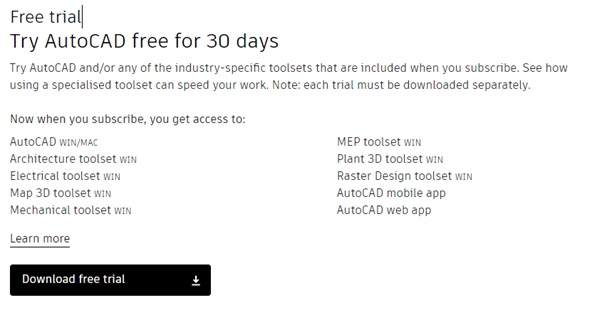
3) Now, the list of AutoCAD products that are available for free trial will be displayed. Select the first option in that drop-down menu and click the next option found at the bottom.
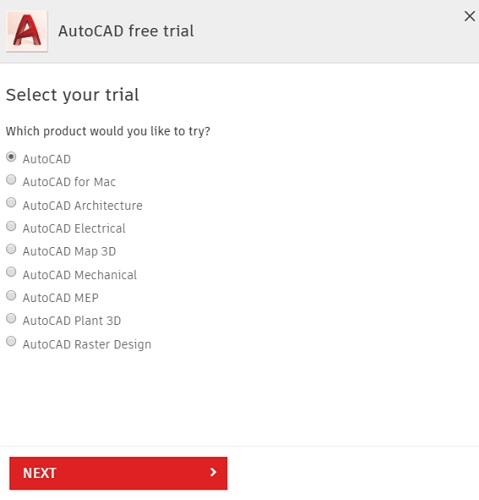
4) The AutoCAD now displays the various requirements that are needed to download the software safely into the system. We need to check whether the pc satisfies all these things before downloading it. After going through it, click next option.
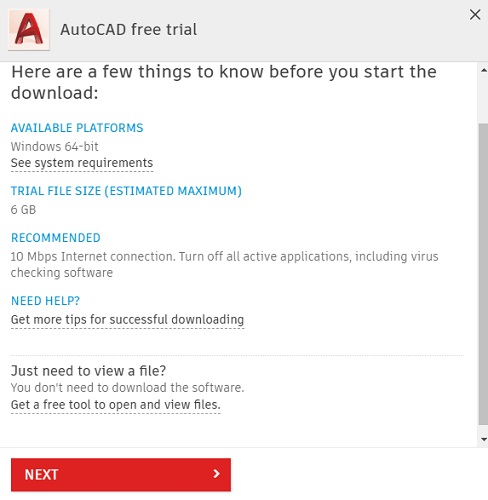
5) In this window, you will see two options out of which one needs to be selected. If we choose the first option, then AutoCAD moves further providing the software for a trial period of 30 days. In case, if we select the second option, the AutoCAD automatically goes to the student's version webpage where students by providing their credentials can download the AutoCAD 2022 version with a license for 1 year. For our case, please select option 1.
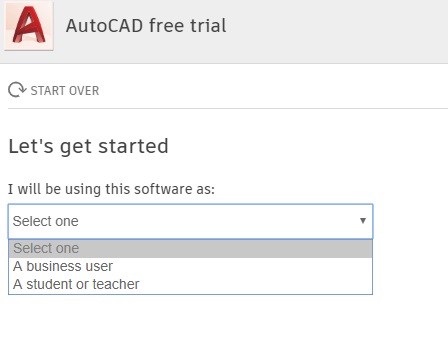
6) Now, select the language of the software required and click next.
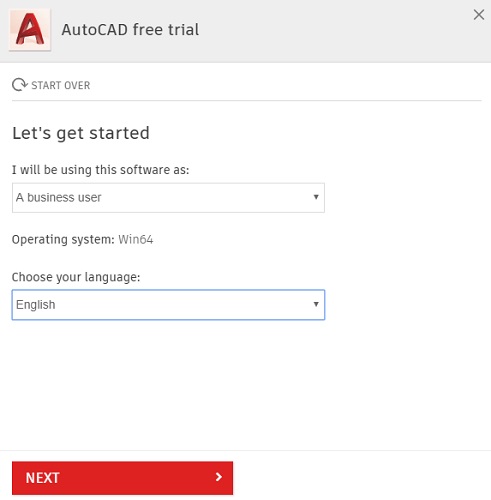
7) The sign-in window will appear now. If you do have an Autodesk account then enter the credentials or else create a new account by clicking the create account option.
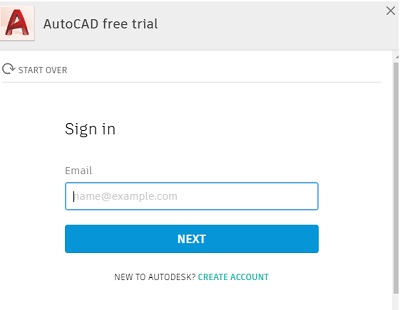
8) In this step, create a new Autodesk account. Fill the required details shown in the display. Enter your personal details and create an account.
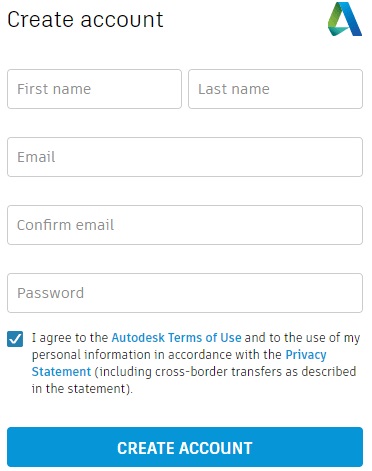
9) In this step, enter the details about the organization in which you are employed. Enter all the required details and then click on "Begin Download".
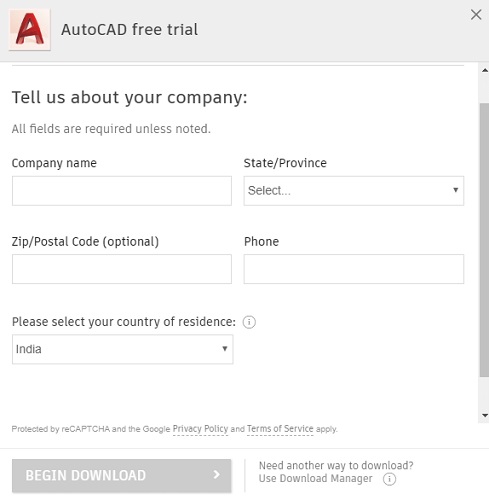
10) Now the download will start. After downloading, click on the downloaded file and open it.
11) Th AutoCAD 2022 installing manager will now. Click on the Install option to install the software.
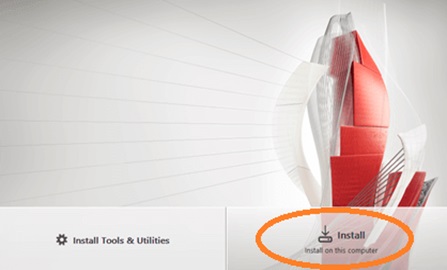
12) The License and Service Agreement page will open that contains the rules and policies of usage. After reading the entire thing, click on the "I Accept" to proceed further.
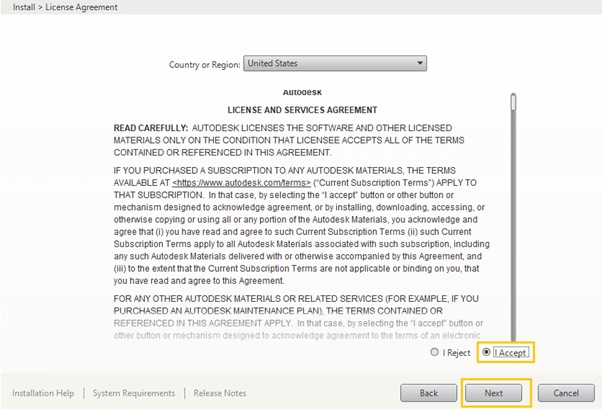
13) Now, a window containing the sub-components of AutoCAD 2022 will open. The required component can be selected as per your wish and then again click on install.
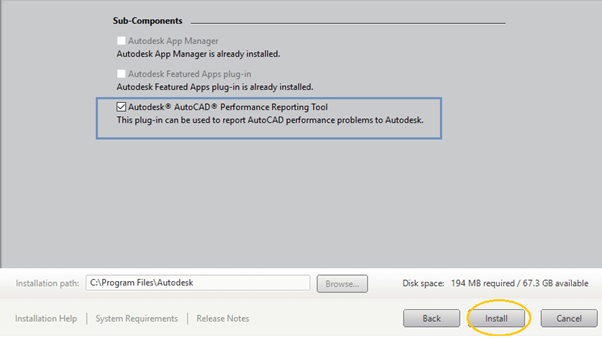
14) The installation process will begin and run for a few minutes.
15) After installation, a pop-up window will appear suggesting the user restart the pc for the proper functioning of the software.
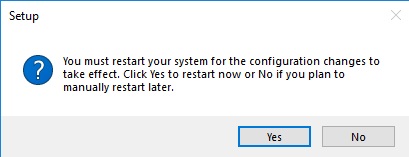
16) After restarting, you can find the AutoCAD 2022 version installed successfully on your pc. Click on the software icon available on the desktop and start to enjoy the drawing experience with AutoCAD.
Advertisement
Advertisement