Home »
AutoCAD
AutoCAD 2022 – Object Snap Tracking
Learn about the object snap tracking, how to enable object snap tracking in AutoCAD 2022?
By Akash Periyasamy Last updated : April 01, 2023
What is Object Snap Tracking?
Object Snap Tracking is one of the additional features in AutoCAD that is used to ease the drawing experience of the user. As we already knew, object snap is used to determine the various points in an object with precision and accuracy. Similar to that, Object Snap Tracking is used to determine the snapping reference line. This reference line helps the user to draw the lines at preset angles such as 0, 90, 180, and 270 degrees.
How to Enable Object Snap Tracking?
Object Snap Tracking can be enabled by two methods.
-
First Method:
In the status bar, present at the bottom right corner of the design workspace, search for the object snap tracking icon and click on it to enable object snap tracking for the current workspace.

-
Second Method:
It is one of the shortcut methods to enable it. Press F11 in the keyboard and this enable the object snap tracking in the current workspace.
Functioning of Object Snap Tracking
Let's understand the functioning of object snap tracking with the aid of an example:
In the figure shown below, Object Snap Tracking is disabled, and it is really difficult for the user to determine the perpendicularity of one of the sides of a triangle.
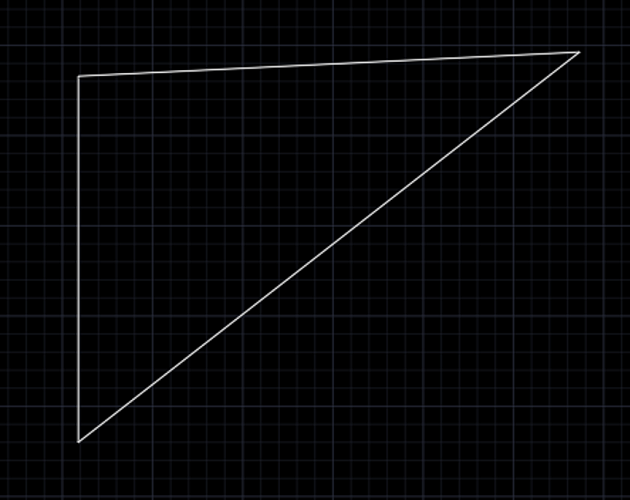
In the figure below, you can find a reference line that helps the user to determine the perpendicularity of the triangle. When the Object Snap Tracking is enabled, it reduces this cumbersome effort required by the user and provides an ergonomic workspace. This will also improve the working efficiency of the user to a greater extent.
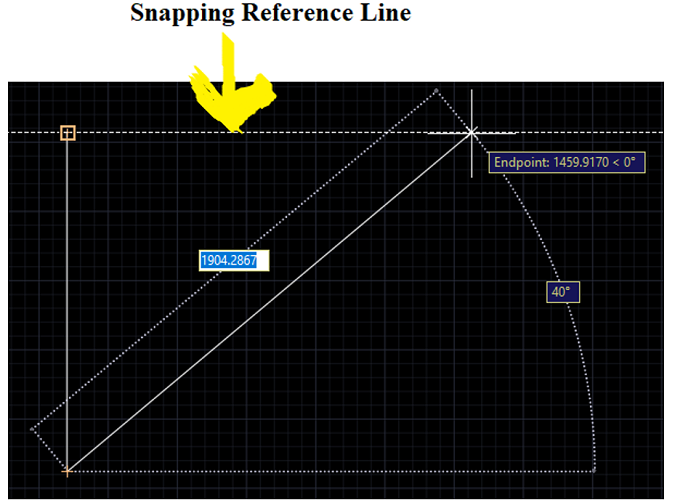
Advertisement
Advertisement