Home »
AutoCAD
AutoCAD 2022 – Revolve Command
Learn about the Revolve Command in AutoCAD 2022, how to use it?
By Akash Periyasamy Last updated : April 01, 2023
What is Revolve Command?
Revolve command in AutoCAD is used for creating 3D objects. It is one of the commands that make the creation of symmetric objects very easy for the user. In this command, the selected profile is revolved around an axis for the creation of the three-dimensional object. The axis can be chosen as X-axis, Y-axis, and Z-axis.
How to Enable Revolve Command?
The two standard methods of enabling the revolve command are explained below:
-
First Method:
In this method, the command is enabled by clicking on the icon shown below which is present in the ribbon panel.

-
Second Method:
It is an alternative method in which the command is enabled by typing REV in command line.
Concept of Revolve Command with an Example
Now, let us understand the concept of this command easily by using a dumbbell for more clarity about it.
-
The 3D view of the dumbbell is chosen below. Dumbbell is a symmetric object that can be easily created using the revolve command.

-
Firstly, open the AutoCAD 2022 software and open a new drawing workspace.
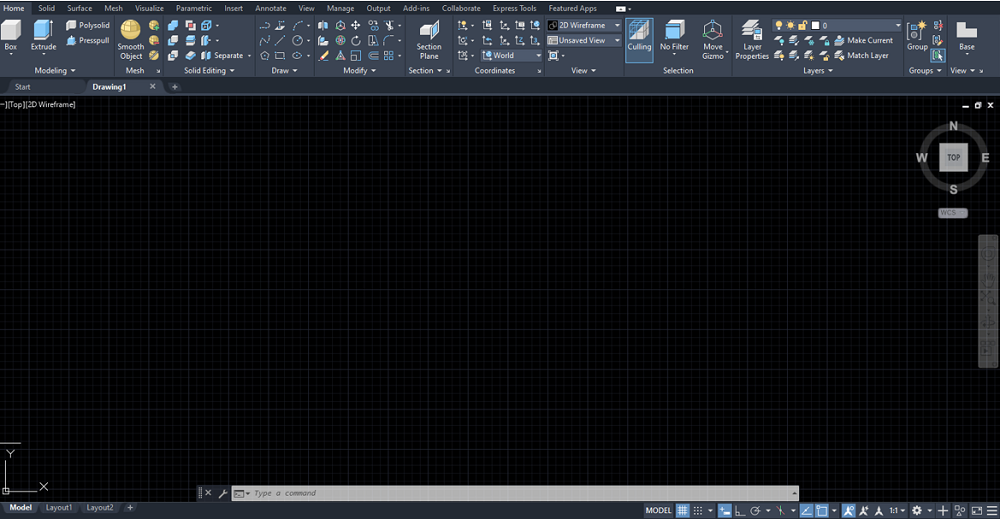
-
Draw the straight line as per the required dimension.

-
Now, sketch one side of the dumbbell with the help of line and arc commands. The other side can be produced with the help of revolve command.
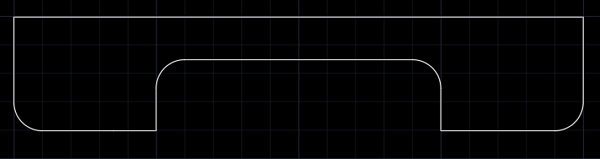
-
Enable the revolve command by anyone of the methods explained above.

-
Select the objects that are needed to be revolved along the axis to produce the symmetric object i.e., dumbbell.
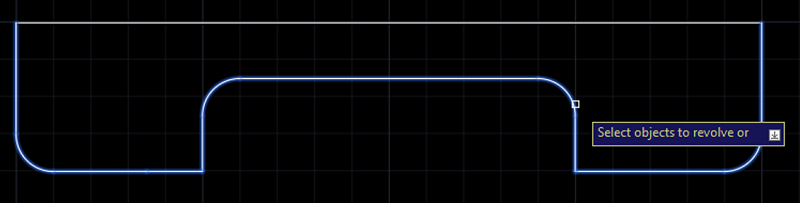
-
Specify the starting point and end point of the axis along which the object will be revolved.
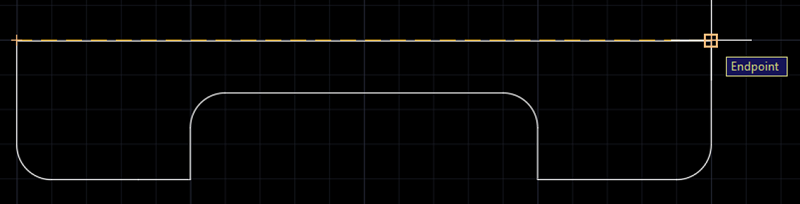
-
Enter the angle of revolution of the selected object around the axis. In our case, it is 360 degrees since the dumbbell is a solid enclosed object.
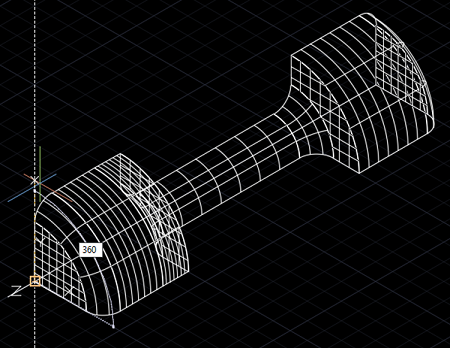
-
Thus, the dumbbell is created as per the required dimensions using the revolve command in AutoCAD 2022.

Advertisement
Advertisement