Home »
AutoCAD
AutoCAD 2022 – Copy Command
Learn about the Copy Command in AutoCAD 2022, how to use it?
By Akash Periyasamy Last updated : April 01, 2023
What is Copy Command?
An object in the drawing workspace can be cloned to produce multiple objects of the same size with the aid of the copy command. It is used to produce multiple copies of the required object. Sometimes, it is required to draw the same objects for 'n' number of times and it can be tedious work for the user. So, the user makes use of the copy command to simply select the object and produce multiple copies of it within the current workspace. For more accurate positioning, displacement functionality within the copy command can be further specified by the user.
How to Enable Copy Command?
The two standard methods of enabling the copy command are explained below:
-
First Method:
In this method, the command is enabled by clicking on the icon shown below which is present in the ribbon panel.

-
Second Method:
It is an alternative method in which the command is enabled by typing CO in command line.
Now, let us understand the concept of this command easily with the aid of examples for more clarity about it.
-
In the figure shown below, there are two circles drawn in the workspace. In the first circle, there is a small rectangle placed at its center. Now, the user wishes to copy the rectangle from the first circle to the center of the second circle by copy command.
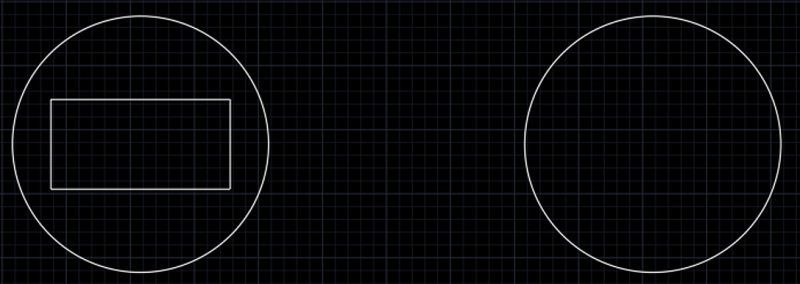
-
Now, enable the copy command by anyone of the methods explained above.

-
Click on the rectangle within the first circle which needs to be copied.
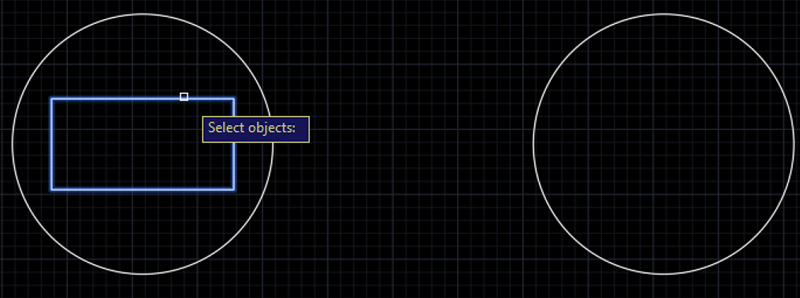
-
Specify the basepoint of the object i.e., the center of the rectangle.
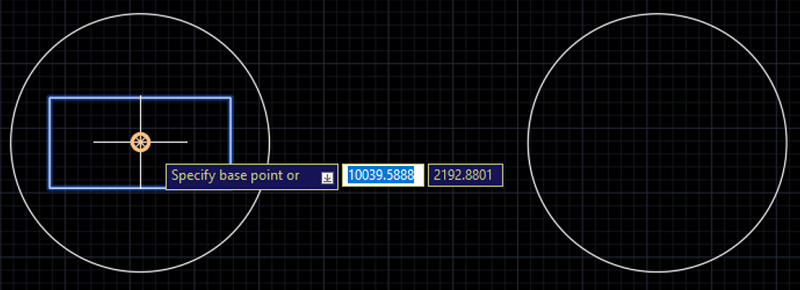
-
Now, copy the rectangle and place it at the center of the second circle.

-
Thus, the circle has been moved from its initial position to the required position as per the requirement.
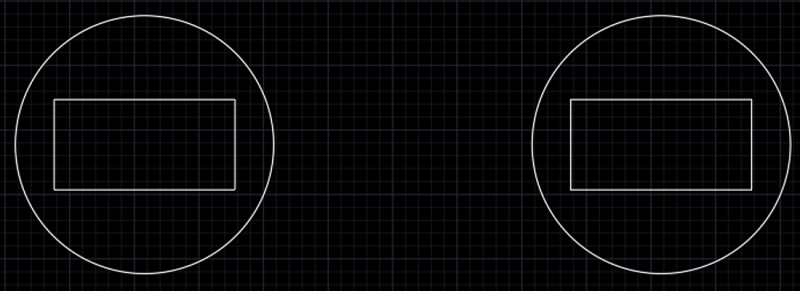
Advertisement
Advertisement