Home »
AutoCAD
AutoCAD 2022 – Ortho Mode
Learn about the Ortho Mode and how to activate it in AutoCAD 2022?
By Akash Periyasamy Last updated : April 01, 2023
What is Ortho Mode?
Ortho Mode is one of the additional features in AutoCAD 2022 that is similar to Object Snap, Object Snap Tracking, etc. that is used to improve the drawing experience of the user. Ortho Mode is used to restrict the motion of the cursor in orthogonal directions only. It is one of the most frequently used commands by rookies in AutoCAD as it can provide the motion of the cursor only in the vertical and horizontal direction. Drawing perpendicular lines and moving objects perpendicularly will be made easy by enabling ortho mode in the design workspace.
How to Activate Ortho Mode?
It can be activated by two methods.
-
First Method:
In the status bar present at the bottom right corner of the design workspace, search for the ortho mode icon and click on it, to activate it in the design workspace.

-
Second Method:
It is one of the shortcut methods to enable it. Press F8 on the keyboard and this enables the ortho mode in the current workspace.
Let's understand the application of ortho mode with the aid of an example.
In the figure shown below, you can find out the difficulty experienced by the user to draw perpendicular lines in the workspace. The perpendicular line can be drawn only when the cursor is placed perpendicularly to the previously drawn line.
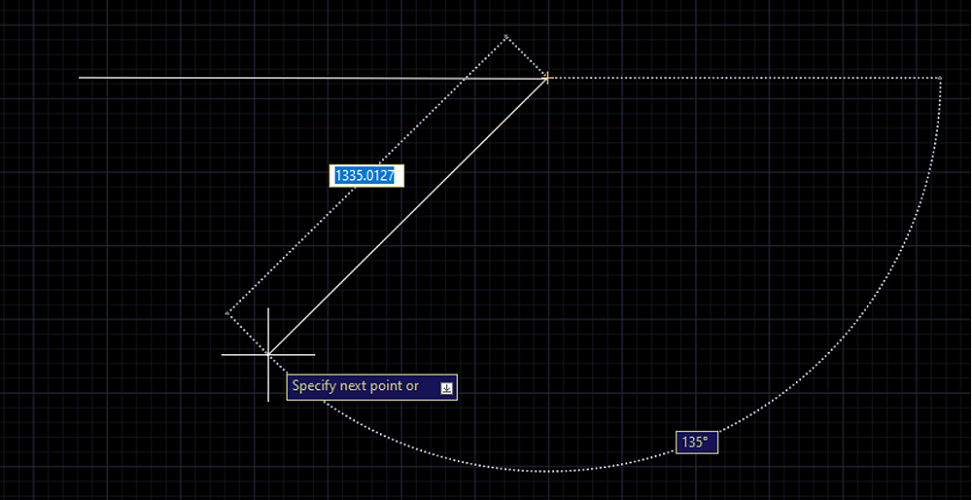
But when the ortho mode is enabled, it provides the liberty to move the cursor along with the design workspace in any direction but the line will be drawn only parallelly or perpendicularly to the previously drawn line.
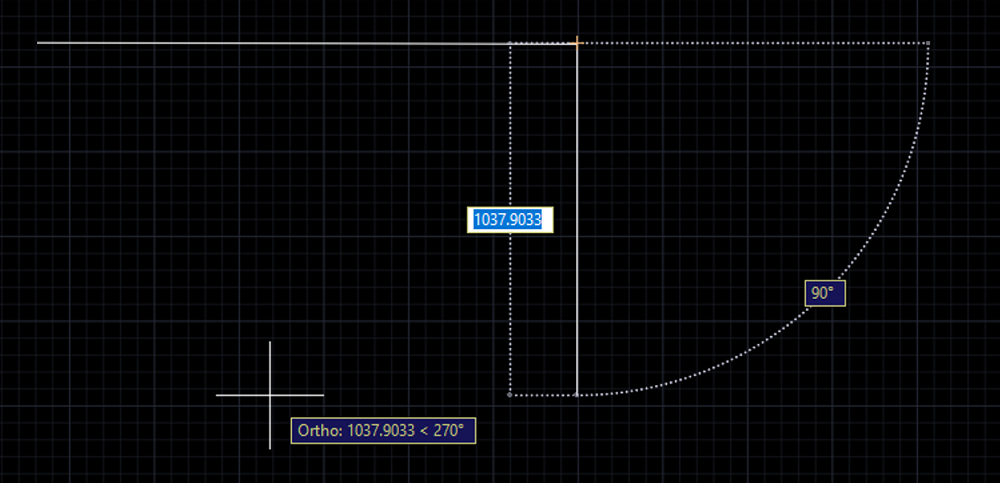
Advertisement
Advertisement