Home »
AutoCAD
AutoCAD 2022 – Move Command
Learn about the Move Command in AutoCAD 2022, how to use it?
By Akash Periyasamy Last updated : April 01, 2023
What is Move Command?
An object in the drawing workspace can be translated from one place to another place with the aid of the move command. It is used to displace the object from an initial position to the required position as specified by the user. The user has complete control over the displacement of the object. He can control the units to which the object needs to be moved within the workspace. For more accurate positioning, displacement functionality within the move command can be further specified by the user.
How to Enable Move Command?
The two standard methods of enabling the move command are explained below:
-
First Method:
In this method, the command is enabled by clicking on the icon shown below which is present in the ribbon panel.

-
Second Method:
It is an alternative method in which the command is enabled by typing M in command line.
Now, let us understand the concept of this command easily with the aid of examples for more clarity about it.
-
In the figure shown below, there are two rectangles drawn in the workspace. In the first rectangle, there is a small circle placed at its center. Now, the user wishes to move the circle from the first rectangle to the center of the second rectangle by the move command.
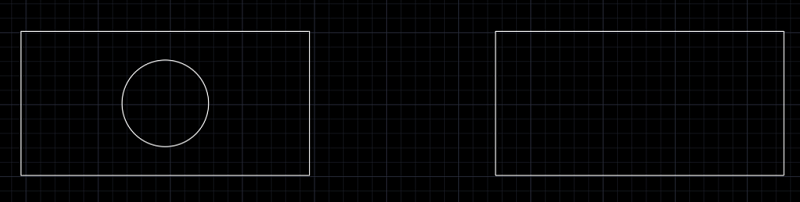
-
Enable the move command by anyone of the methods explained above.

-
Click on the circle within the first rectangle which needs to be moved.
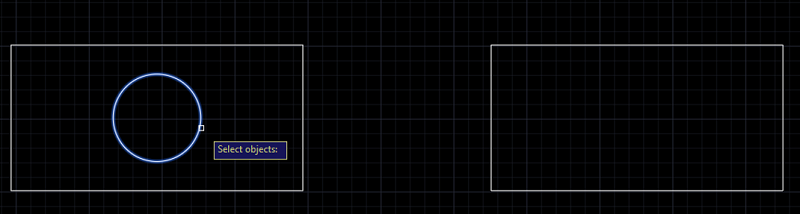
-
Specify the basepoint of the object i.e., the center of the circle.
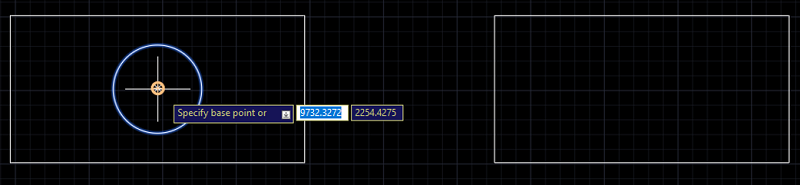
-
Now, move the circle and place it at the center of the second rectangle.

-
Thus, the rectangle has been moved from its initial position to the required position as per the requirement.
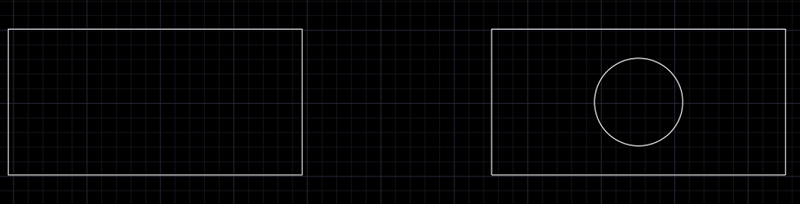
Advertisement
Advertisement