Home »
AutoCAD
AutoCAD 2022 – Array Command
Learn about the Array Command in AutoCAD 2022, how to use it?
By Akash Periyasamy Last updated : April 01, 2023
What is Array Command?
Array command is used to produce multiple copies of a similar object along a path or direction. During the operation of creating a single object, the multiple times, then array command becomes quite handy for the user. The specified distance between two objects, the number of objects, the total number of objects, and the total distance between the first and last object can be specified easily, and based on these values AutoCAD automatically generates multiple objects.
How to Enable Array Command?
The array command can be enabled by any one of the two methods available in the workspace.
-
First Method:
In this method, the command is enabled by clicking on the icon shown below which is present in the ribbon panel.

-
Second Method:
It is an alternative method in which the command is enabled by typing AR in the command line.
Types of Arrays
The various types of Arrays are explained below:
- Path Array
- Rectangular Array
- Polar Array
1) Path Array
It is a method in which the required profile along a particular path can be produced multiple times as per the requirement. The path drawn can be an open or close path. The number of copies required can be edited easily and iterated as many times as needed.
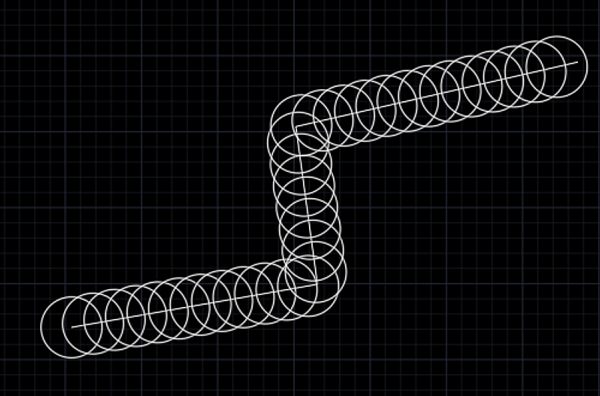
2) Rectangular Array
In this method, the copies are created both in parallel and perpendicular directions to the initial object. The copies created will form a rectangular profile with rows and columns of an object in it.
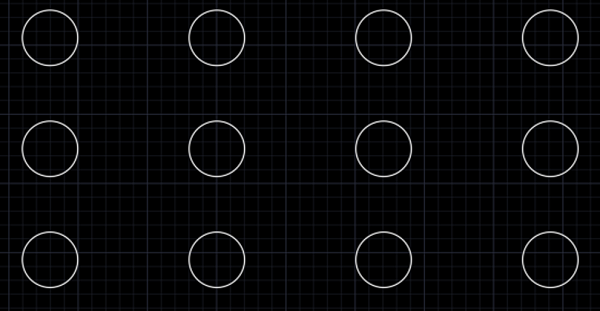
3) Polar Array
This array creates copies along a circular path with a center as its origin. The center can be shown by the user as per the need. The number of copies, the distance between them can be varied easily without many intricacies.
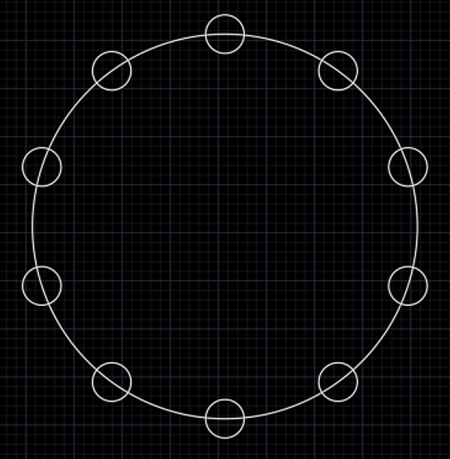
Advertisement
Advertisement