Home »
AutoCAD
AutoCAD 2022 – Join Command
Learn about the Join Command in AutoCAD 2022, how to use it?
By Akash Periyasamy Last updated : April 01, 2023
What is Join Command?
Join command is used to link two or more separate entities into a single entity. It can also join two broken lines to form a closed pattern of lines without breakage. A group of multiple lines can be converted easily to a polyline with the aid of the join command. It will be handy while producing regions from 2D objects. Apart from lines, it can even join arcs, splines, polylines, ellipses, etc.
How to Enable Join Command?
Join command can be enabled by any one of the two methods explained below:
-
First Method:
In the ribbon panel present at the top of the design workspace, search for the join icon and click on it, to activate it in the design workspace. The join command icon looks as it is shown below,

-
Second Method:
It is one of the shortcut methods to enable it. Type J in the command line and this enables the join command in the current workspace.
Now, let us understand the concept of this command easily with the aid of an example for more clarity about it.
-
Open a new design workspace in AutoCAD 2022.
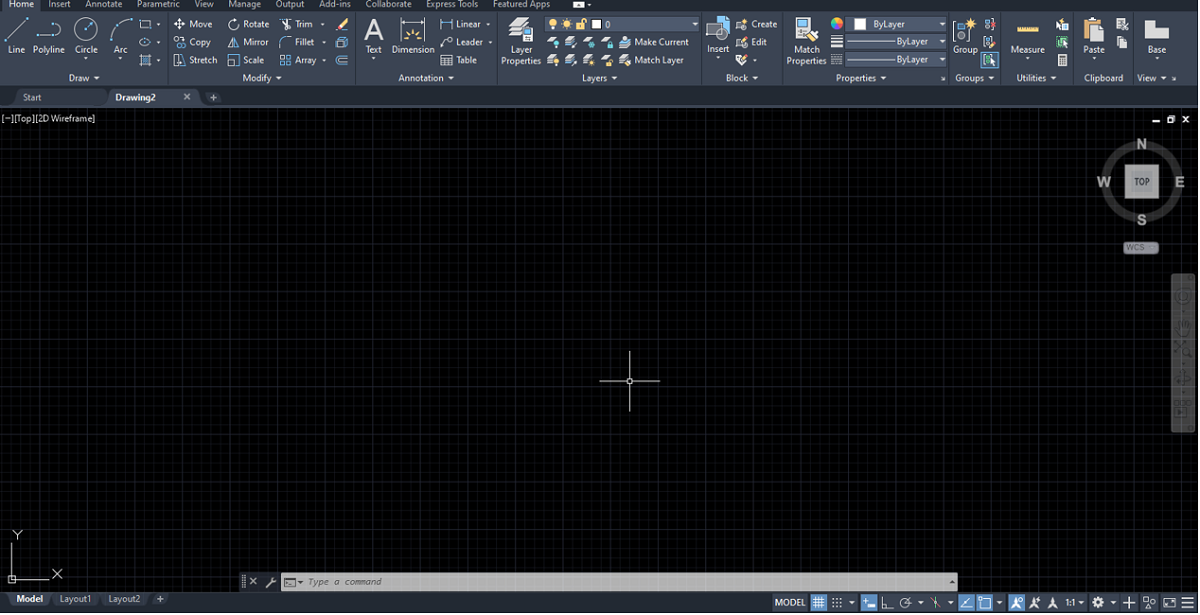
-
Construct two lines along the same axis of random dimension. It is really important that both the lines should be parallel otherwise the command will not be executed successfully.

-
Now, enable the join command by anyone of the methods explained above.

-
Select the first line and second line parallel to it and press enter to execute the command.

-
As a result, both the lines will be joined together to a form a single line. This command can also be used to join arc, circles, ellipses, etc.

Advertisement
Advertisement